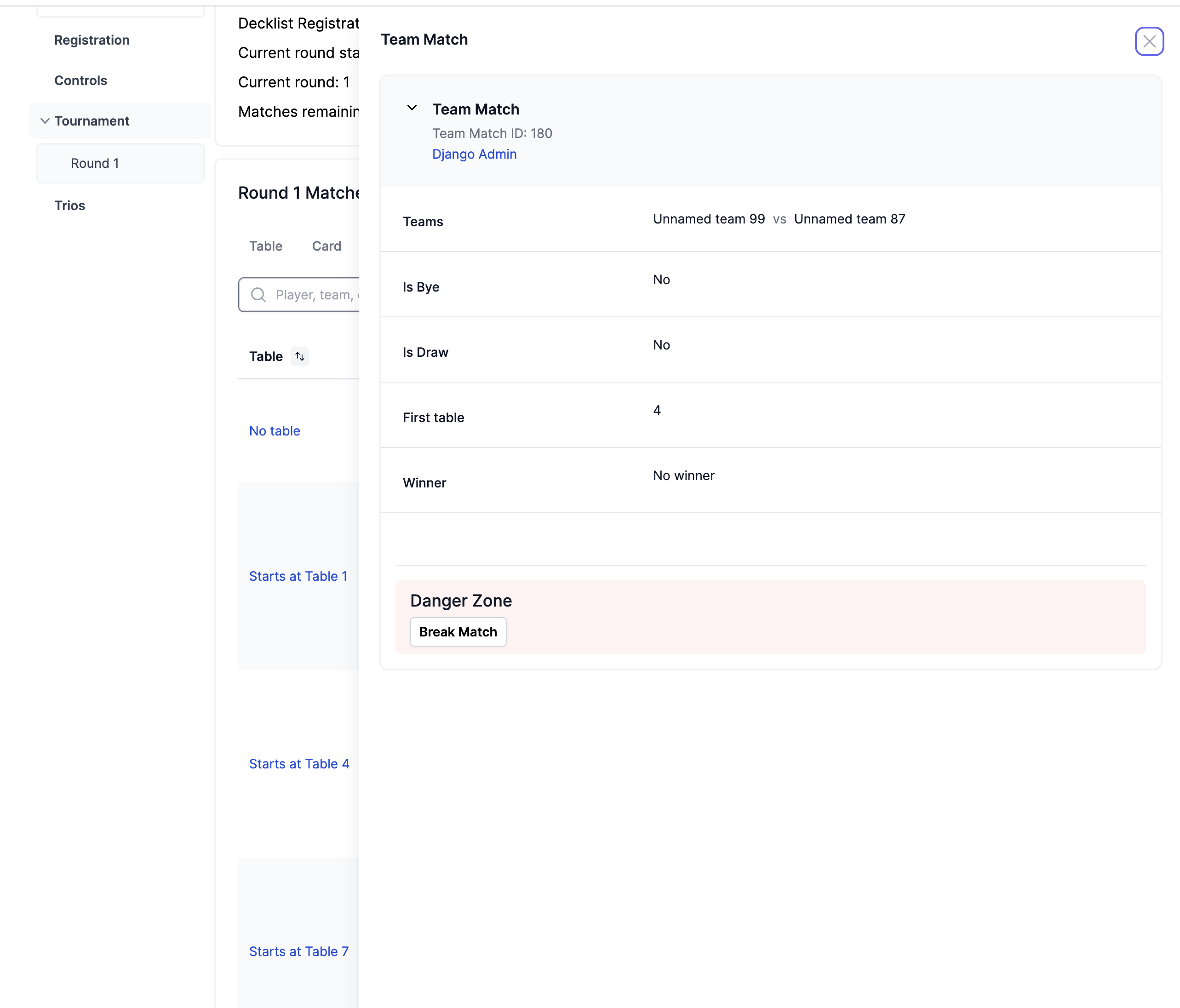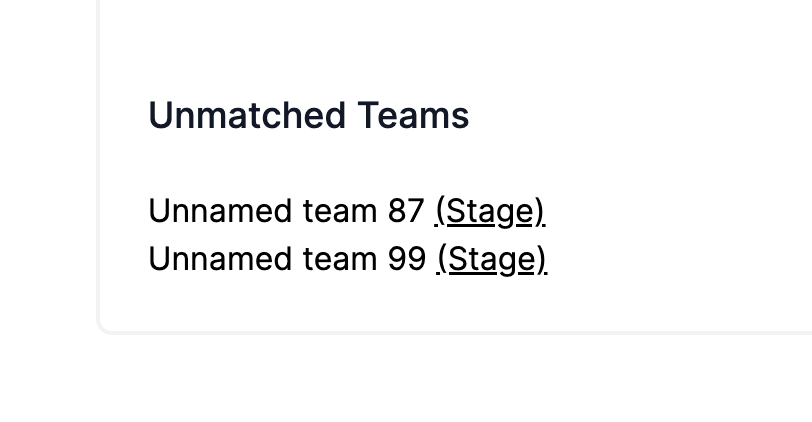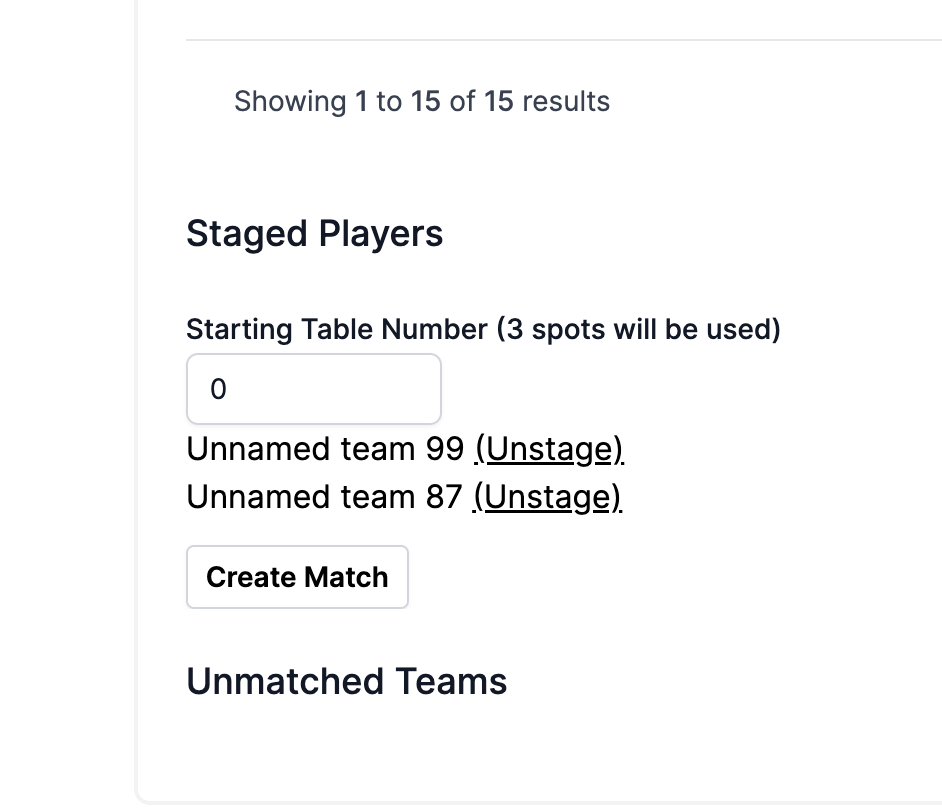Overview
Team Trios Events
Setup Requirements
-
Setup requirements, table numbering
To create a Trios event, mark the format as Trios Constructed in the General Info tab. This will give you a new tab — Trios!
To set your three formats and seating order, please please out to @evfrl on discord or any mod on in the Spicerack discord For all trios events (but especially important for those with all seats playing the same format) we show players the physical order of the seats so they know who will be in the left/right/middle. Players assigned to the middle seat will always be paired in the app vs the other team’s middle player, etc. This eliminates the need for colored wristbands and the like. Teams will be able to sign themselves up normally (with the captain paying, so set your price for the event to whatever you want the whole team to pay) Spicerack assigns 1 table number per match, not per team. So team A vs team B will be seated at tables 1, 2, and 3. The upside of this is that tables don’t need to be renumbered before / after the event if you wish to use the space for other things. That said, if the row of tables ends at table 4, we wouldn’t want Team C and Team D to play at tables 4, 5 and 6, since 5 and 6 are physically in a different place in the room from table 4. To get around this, you can either number your rows of tables to be in batches of 3s, or, you can enter the table numbers that are at the end of each row in the following setting in the Event Settings tab, and the system will figure out how to only sit players where there is a full batch of 3 available. In our table 4 example, if all our rows are 4 tables wide, we’d enter 4,8,12,16, etc, and players would be seated at (1,2,3), (5,6,7), (9,10,12), (14,15,16) etc
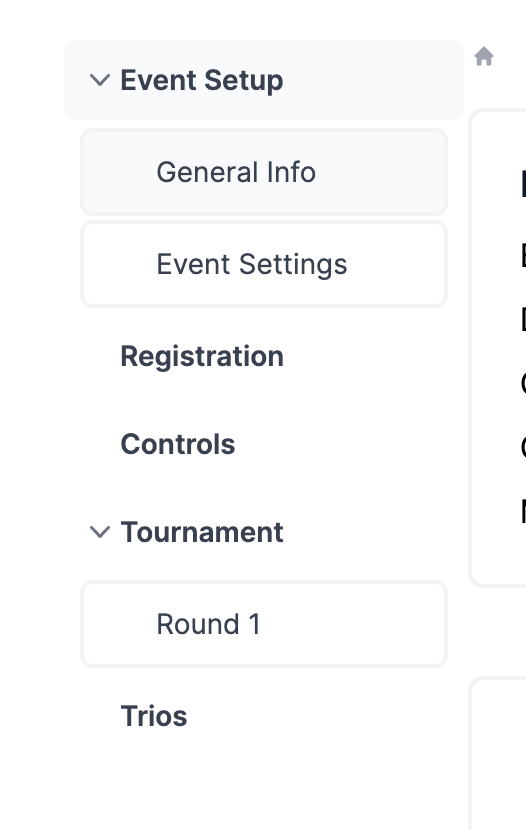
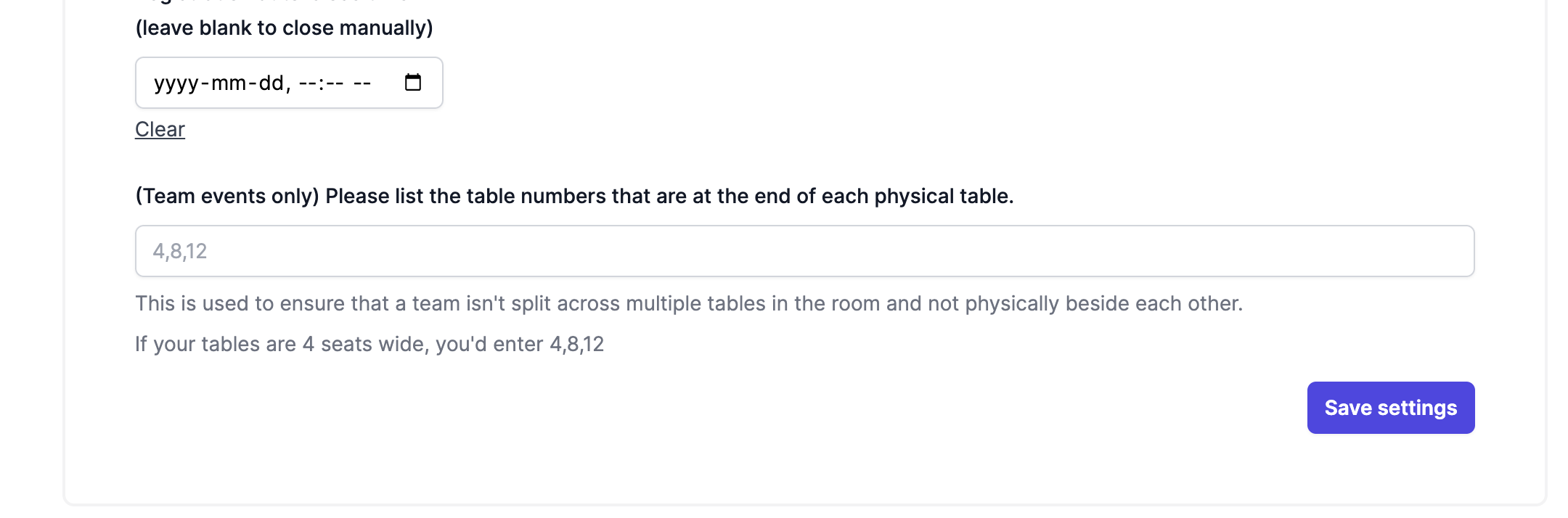
Team Management
-
Team names
As of May 28th, we allow players to enter their own team name. If they leave it blank their name will be set to “Unnamed team 123” etc.
If you wish to disable team names for your event, please reach out to support and we can set that up for you.
That said, player are reminded in the app when filling a team name that they are subject to the MTR like so:
Team names will be public, so keep them family-friendly. Please note that inappropriate team names may be subject to moderation, and are punishable per MTR 8.1.
So it’s fair to say that if you see an uncool team name, the players were well aware that they were taking a risk. - How Captains work Each team has a captain, this is by default the player who paid the entry for the team. Captains have the ability to invite their team by email, or by invite link in the app. Captains can control their own decklist and the teammates’ decklists. Teammates can only control their own decklist. Captains can also remove their teammates and edit which seat/format each person is in. Captains are responsible for reporting in the app, and for dropping the team. Teammates do not have the ability to do either of those.
Team Registration
-
Enrolling teams
In the Trios tab, you can add a team by clicking “Add team” and entering either just the captain’s info, or the whole team’s info.
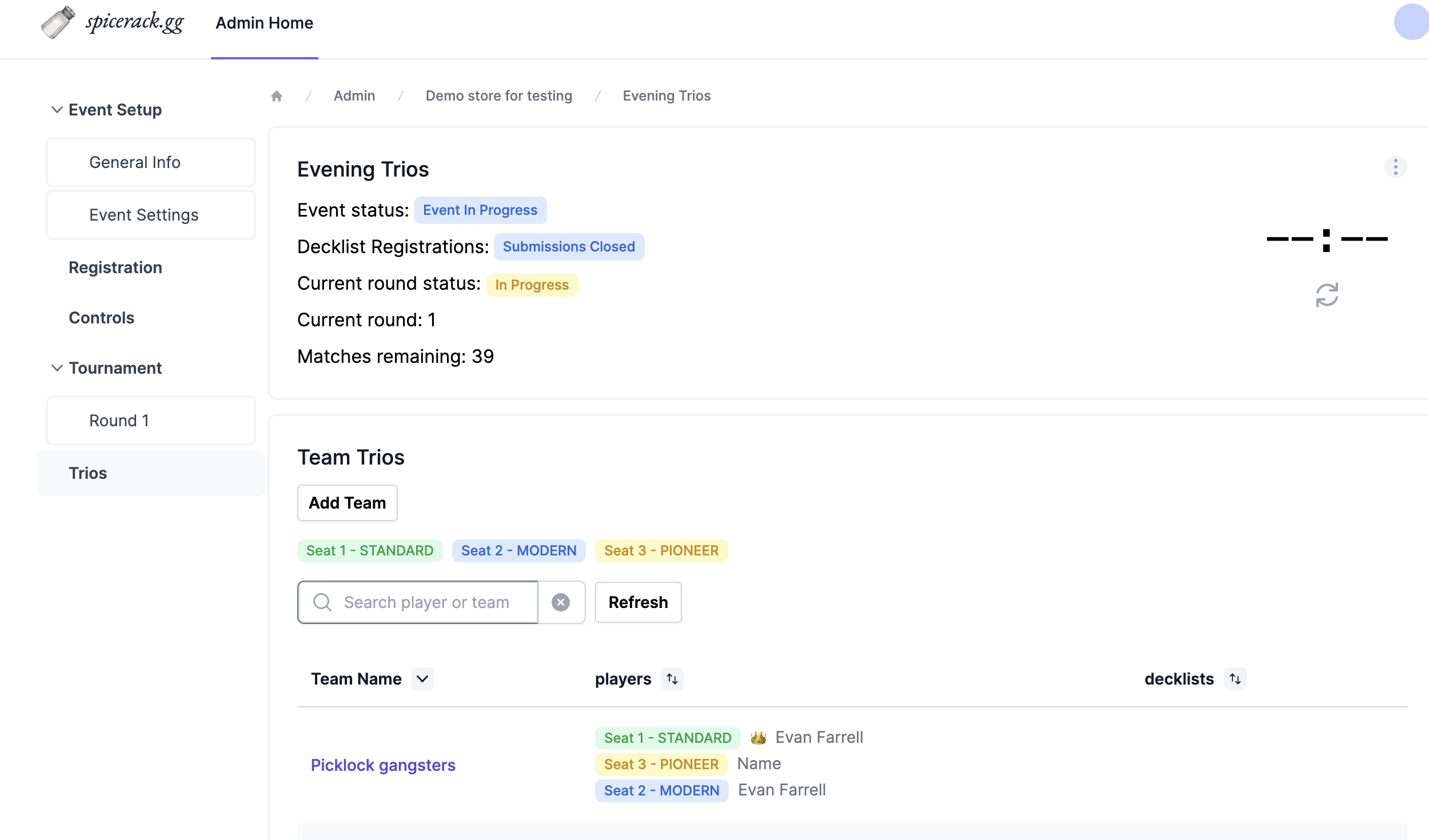
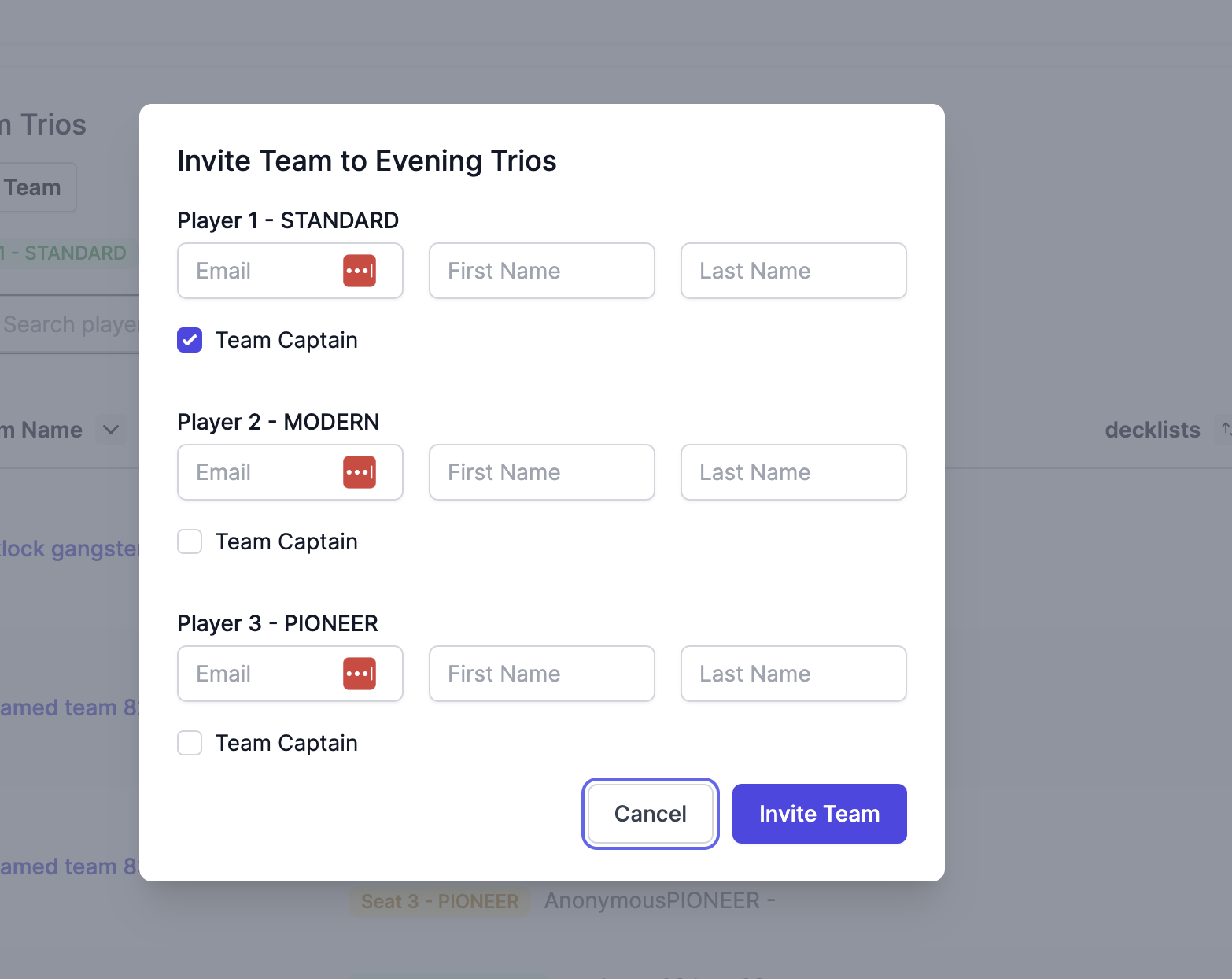
-
Editing teams
You can edit a team by clicking the team name in the Trios tab. Here you can drop the team, change the name, or change a player’s seat by clicking their name. If they already have a decklist (for the now-wrong format), they will need to remove the old one and add one for their new format.
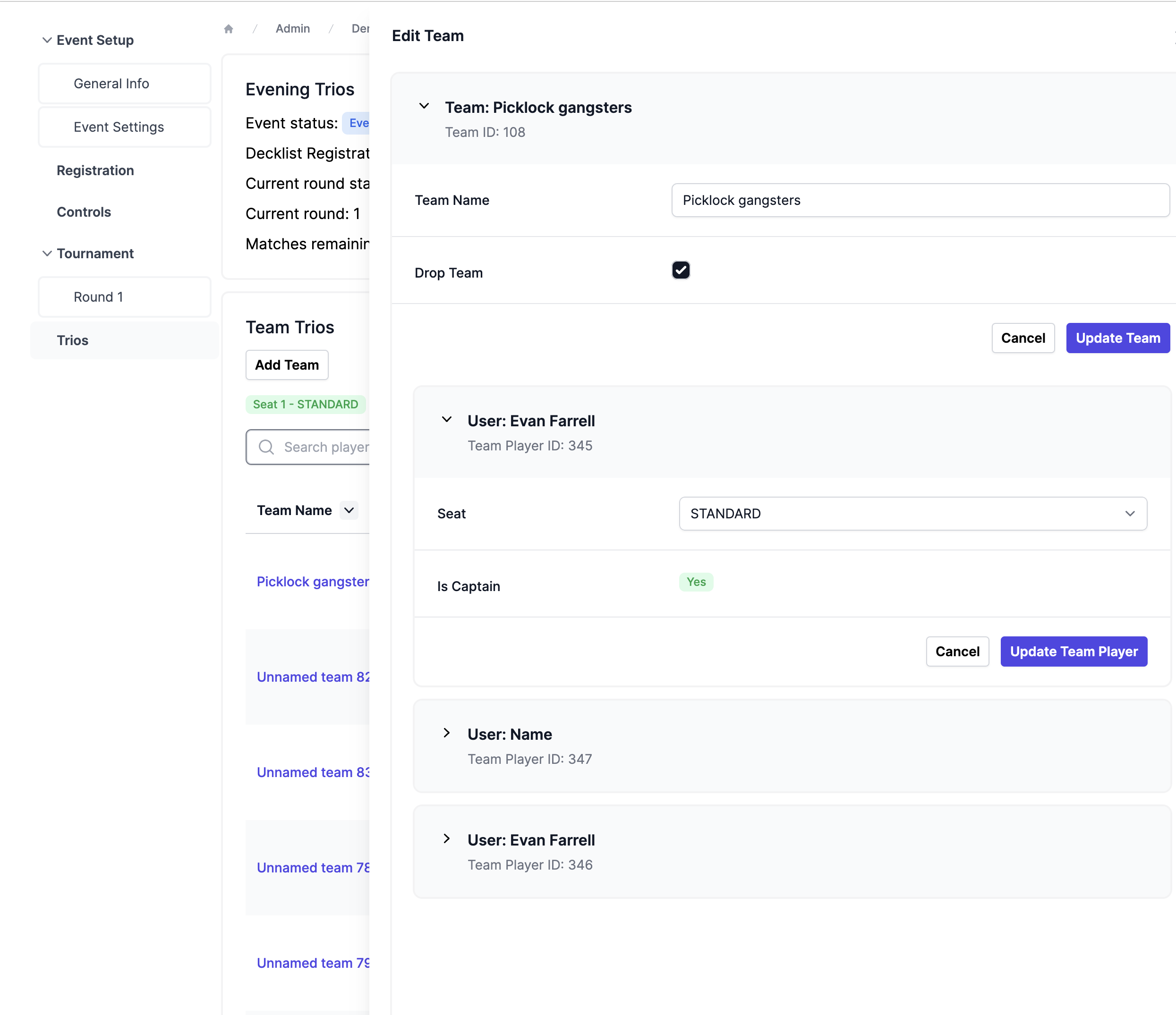
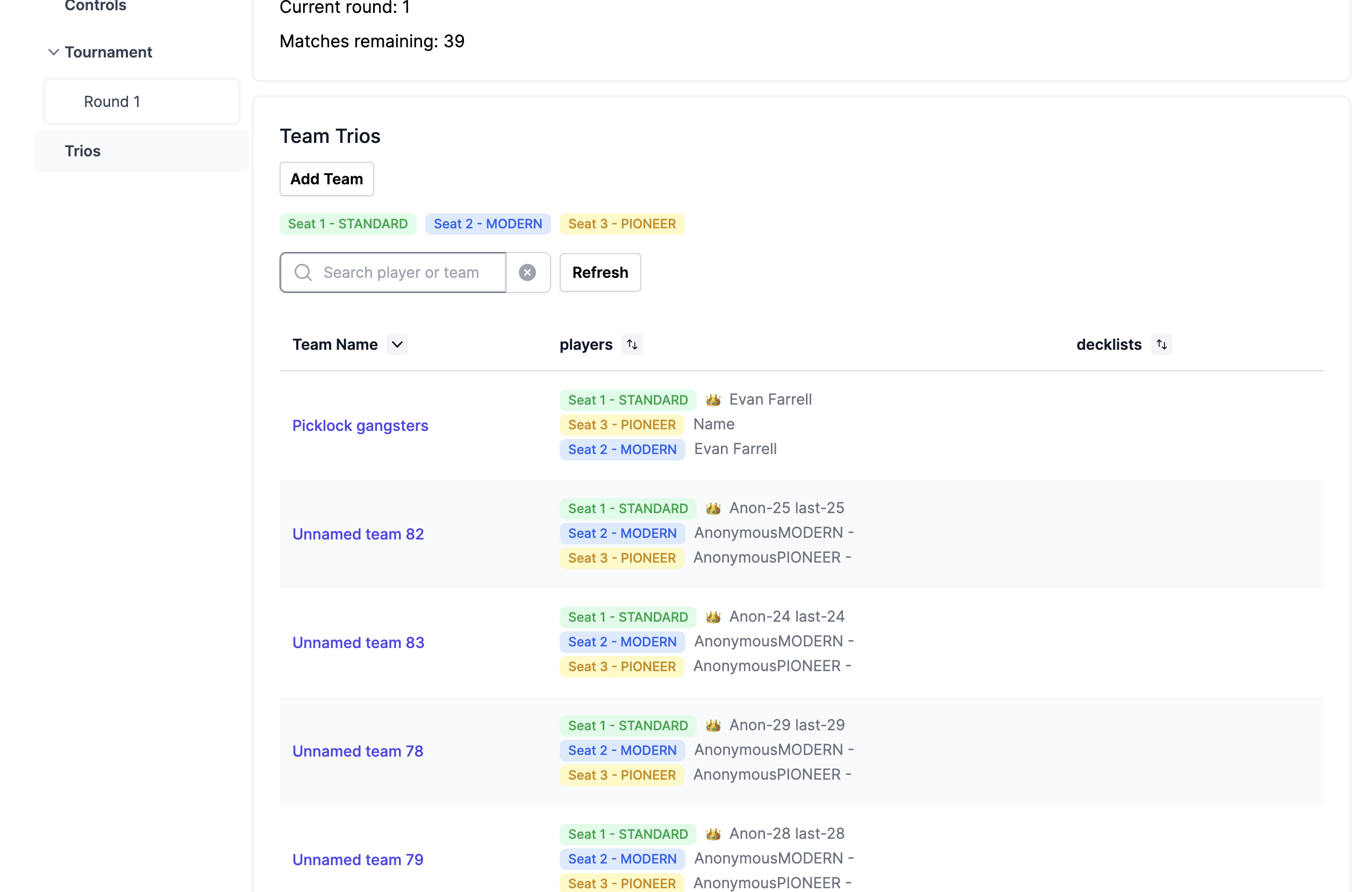
Match Management
-
Submitting team-match results
When Trios is enabled, the Round tab will have an extra way of viewing matches: “Team V Team”. This will show the batch of 3 ongoing 1v1 matches between the two teams.
To report results, use this view of the matches.
Since teams can only win 1-0, lose 0-1 or draw 0-0-1, there are only 3 options for submitting the result. (These 3 options are also what captains see in the app)
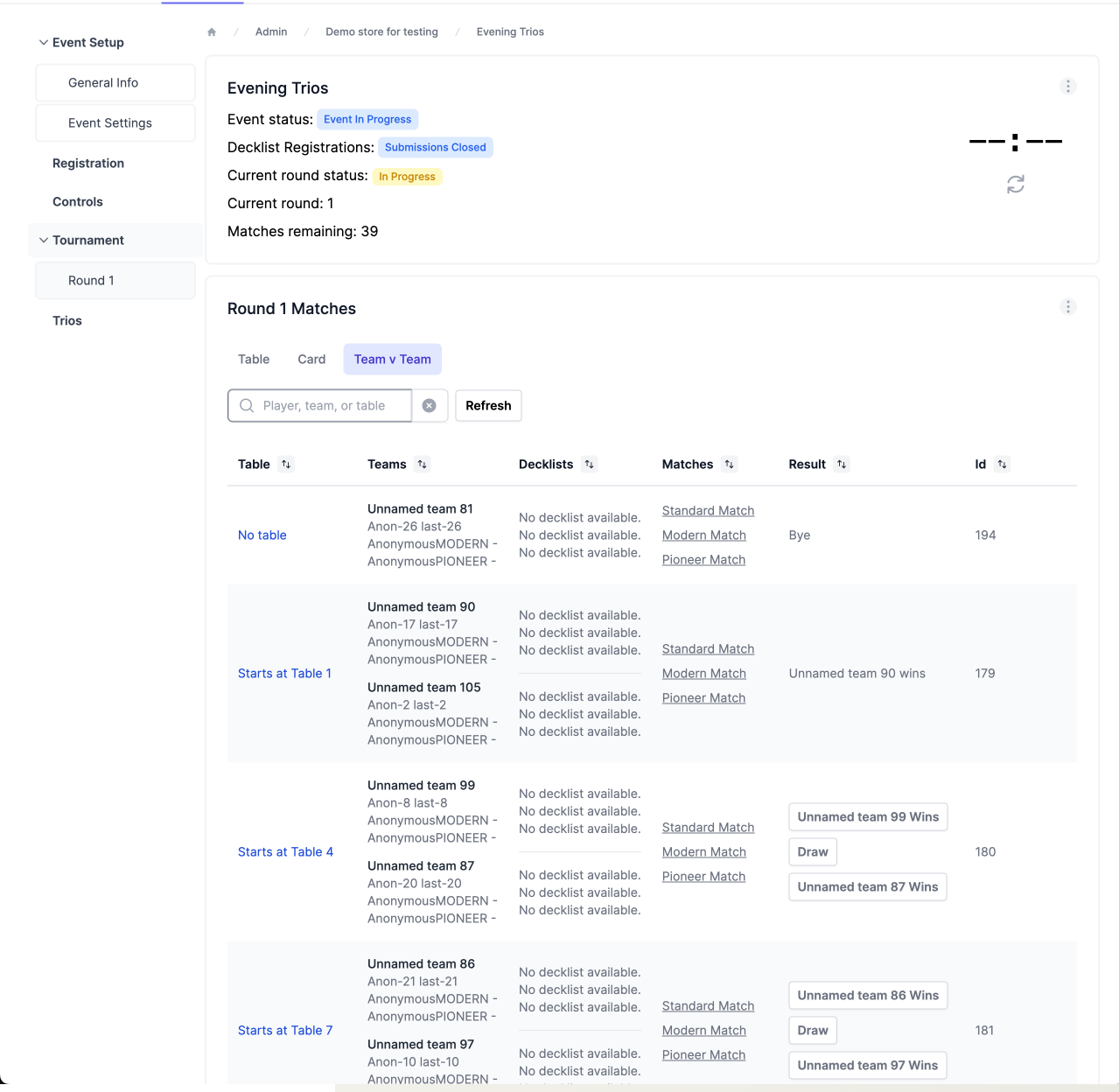
- Using individual matches for penalties, time extensions etc. If you wish to assign a penalty, time extension, deck check, feature match, or set a match as a ghost, you can use the “Table” and “Card” views in the Round tab to pull up an individual match and do those things normally. All of these operations will be attached to a single player, and not the team.
-
Breaking and manually pairing team-matches
If you click into a match in the “Team v Team” section of the Round tab, you can break a team match in the Danger Zone
You can manually pair team matches by scrolling to the bottom of the Team v Team section, selected unpaired teams, and electing to give them a bye, loss, or pairing them at a table of your choice.