Inviting Other Stores to Your Leaderboard
Event collections allow you to organize groups of events and share them with other stores. This is particularly useful when running leaderboard series that span multiple stores. This guide will walk you through creating a collection, attaching leaderboard rules, and inviting other stores to add their events.Creating and Managing Collections
Navigate to Collections
First, find the Collections tab under Events in the sidebar: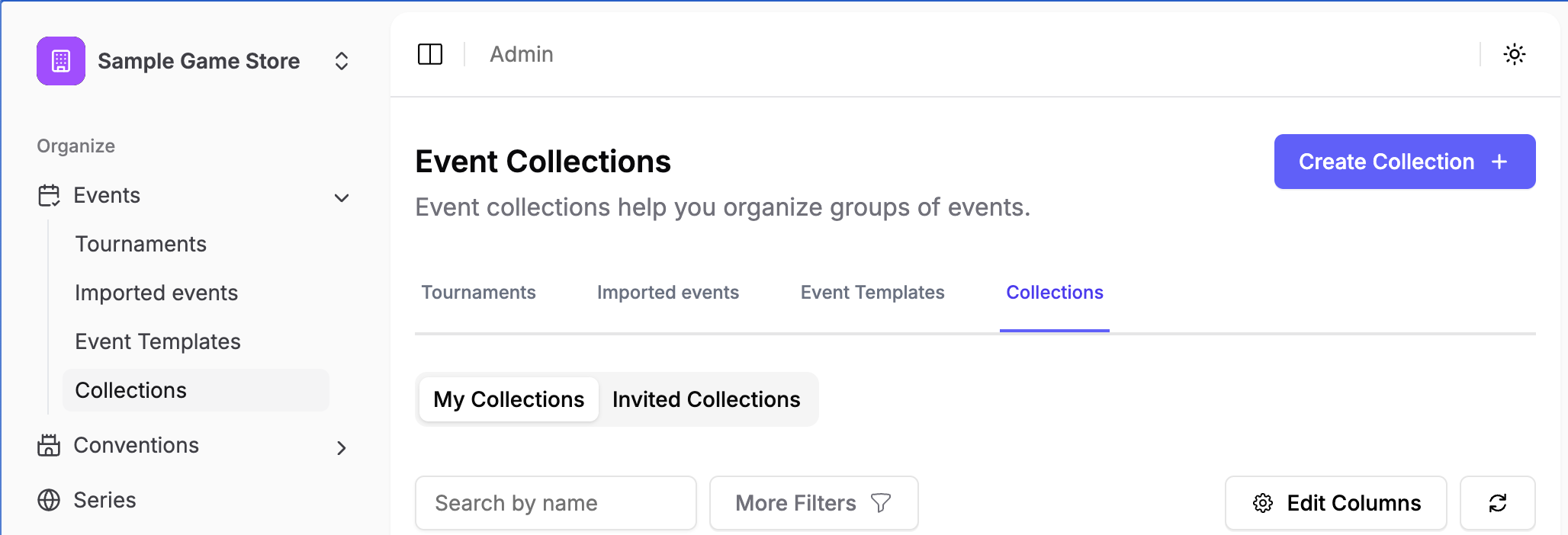
Create a New Collection
Click the “Create Collection” button in the top right and fill in the collection details: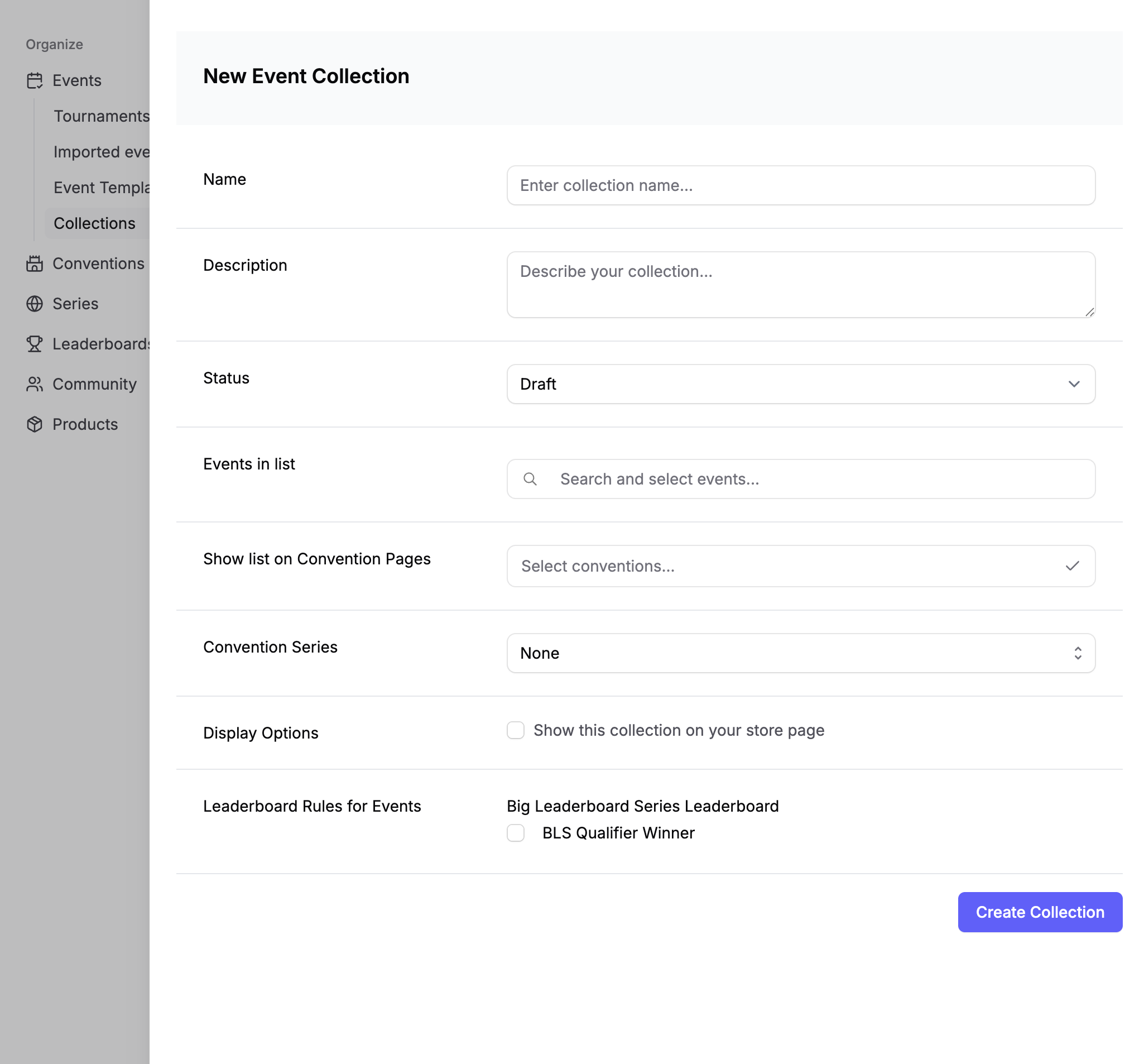
- Name: Give your collection a descriptive name
- Description: Explain the purpose of the collection
- Status: Set to “Draft” initially
- Events in list: Search and select your events
- Show list on Convention Pages: Enable if this is part of a convention
- Convention Series: Select a series if applicable
- Leaderboard Rules: Select the rules to apply to events in this collection
Managing Collection Invites
Once your collection is created, you can manage invites from the collection page: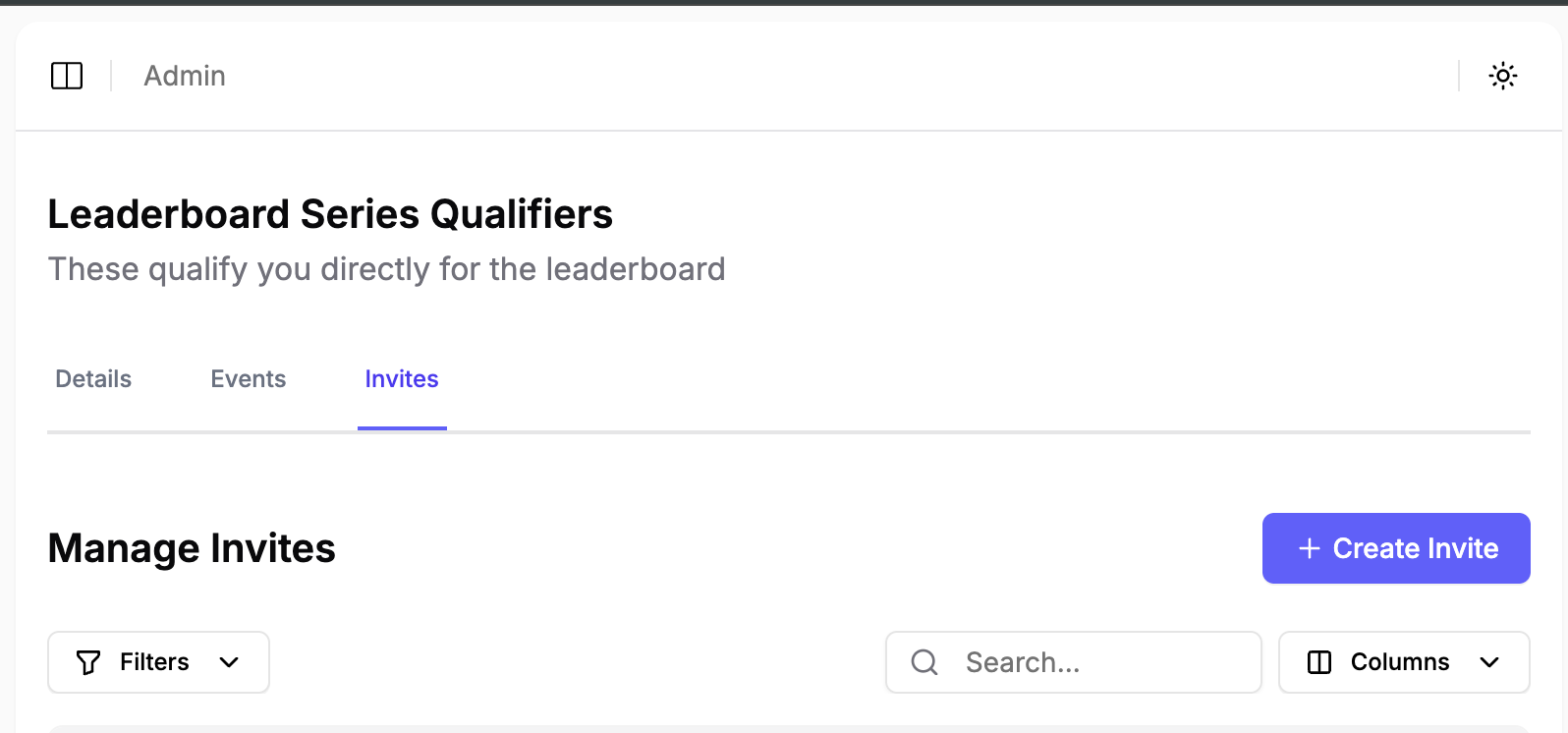
Creating Invites
Click the “Create Invite” button to invite other stores: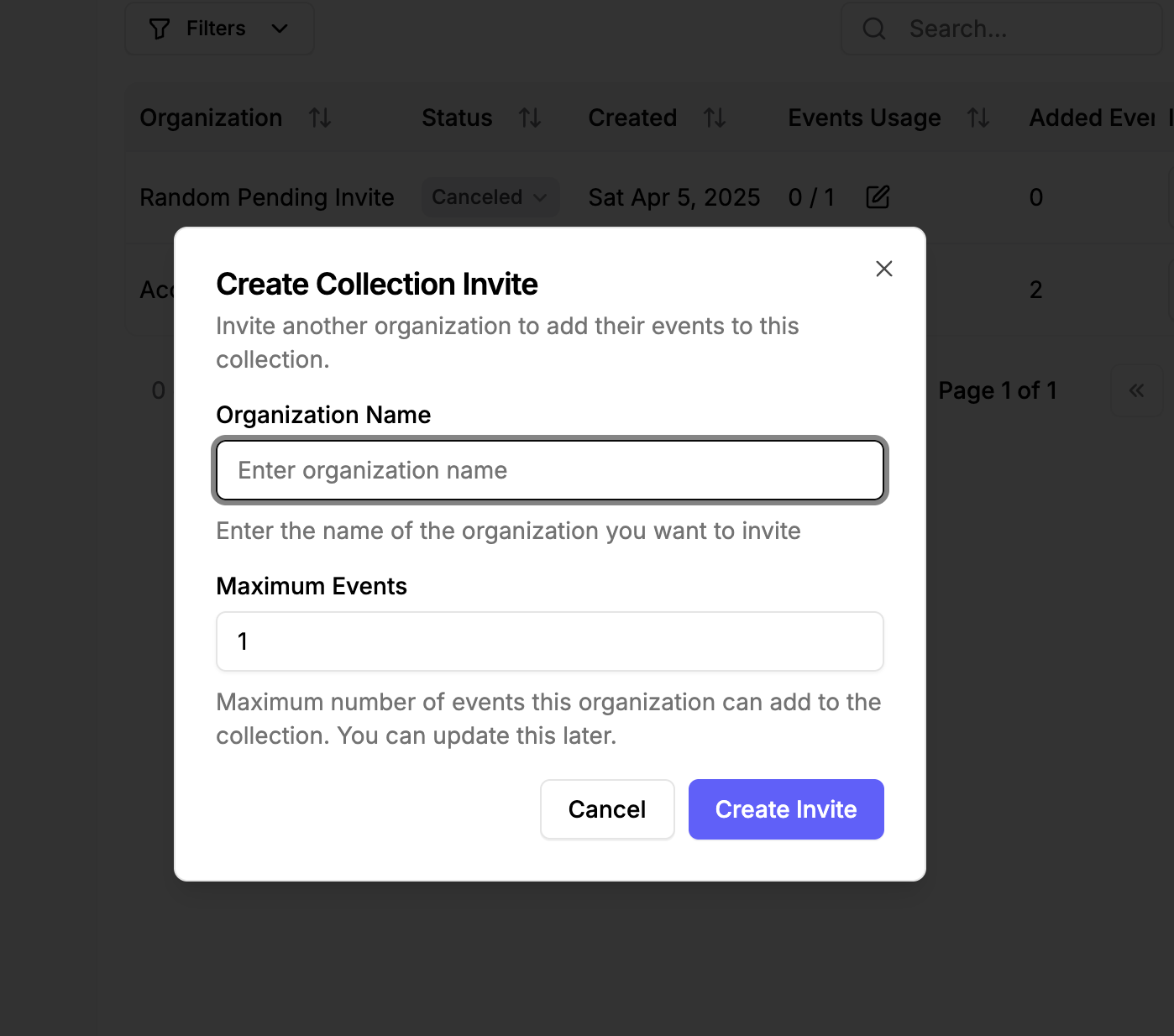
- Enter the organization name you want to invite
- Set the maximum number of events they can add
- Click “Create Invite” to generate the invite
Sharing Invites
After creating an invite, you can copy the invite link to share with the store: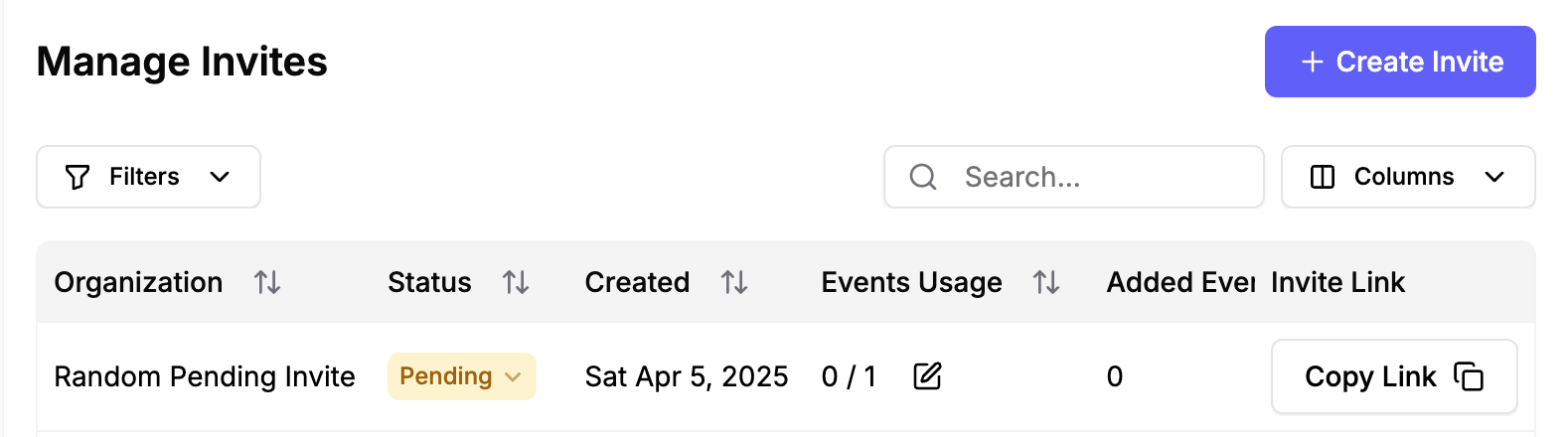
For Stores Accepting Invites
Viewing Invited Collections
When you receive an invite, you’ll be prompted to choose an Organization for the invite (or to create one). One done, you can see the collection under “Invited Collections”: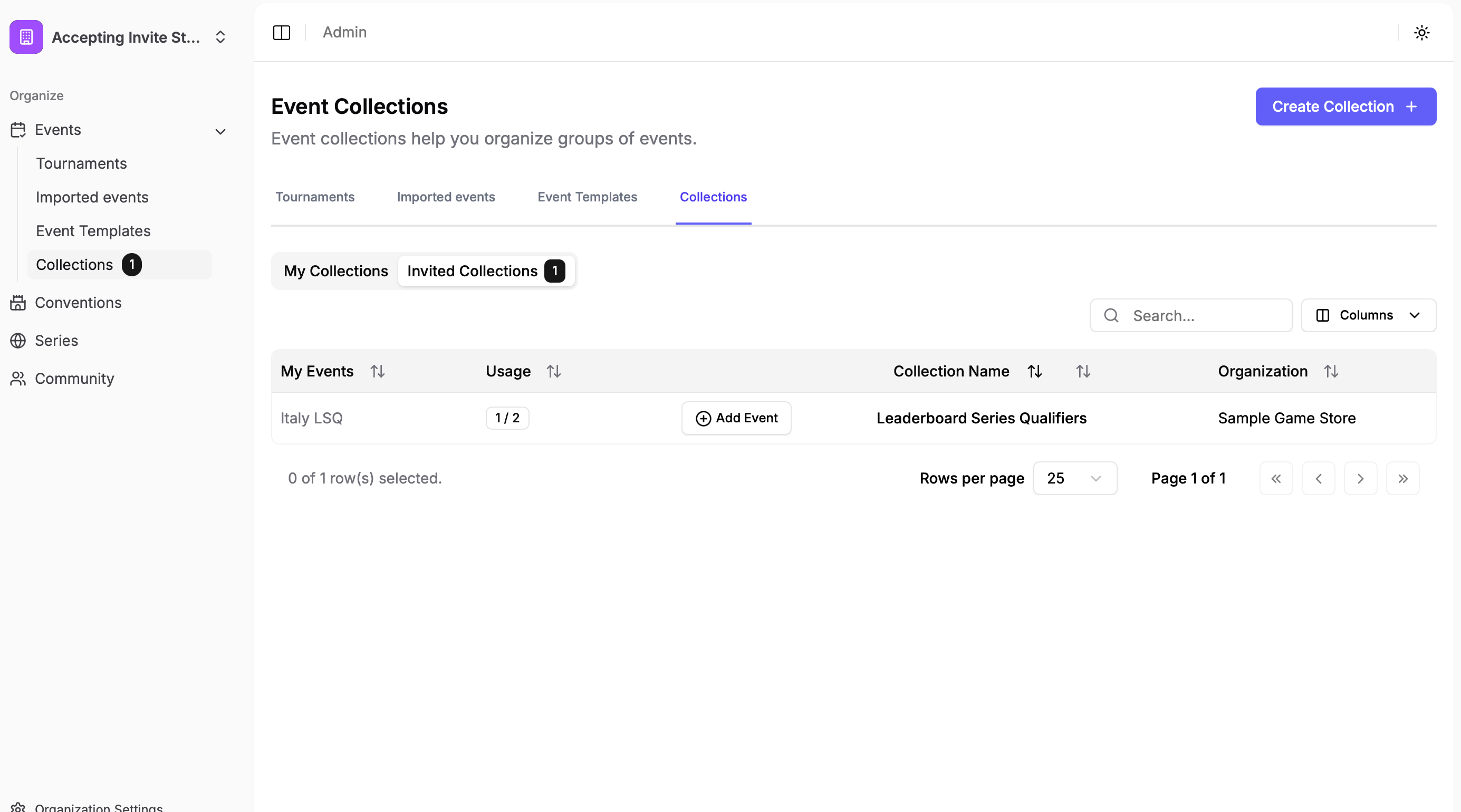
Adding Events to Collections
There are two ways to add events to an invited collection:- From the Collections Page: Navigate to the collection and click “Add Events” to select existing events:

- While Creating an Event: When creating a new event, you can directly add it to invited collections:

Managing Collection Events
Both the collection owner and invited stores can:- View event usage and limits
- Add or remove their own events
- See leaderboard standings across all events
- Track points and qualifications according to the rules
Best Practices
- Start with a clear collection name and description
- Set appropriate event limits for invited stores
- Monitor event usage to ensure stores stay within their limits
- Communicate any leaderboard rule changes to participating stores
- Review and update collection status (Draft/Published) as needed
- Consider creating a Discord channel or email group for participating stores to coordinate events and discuss rules

