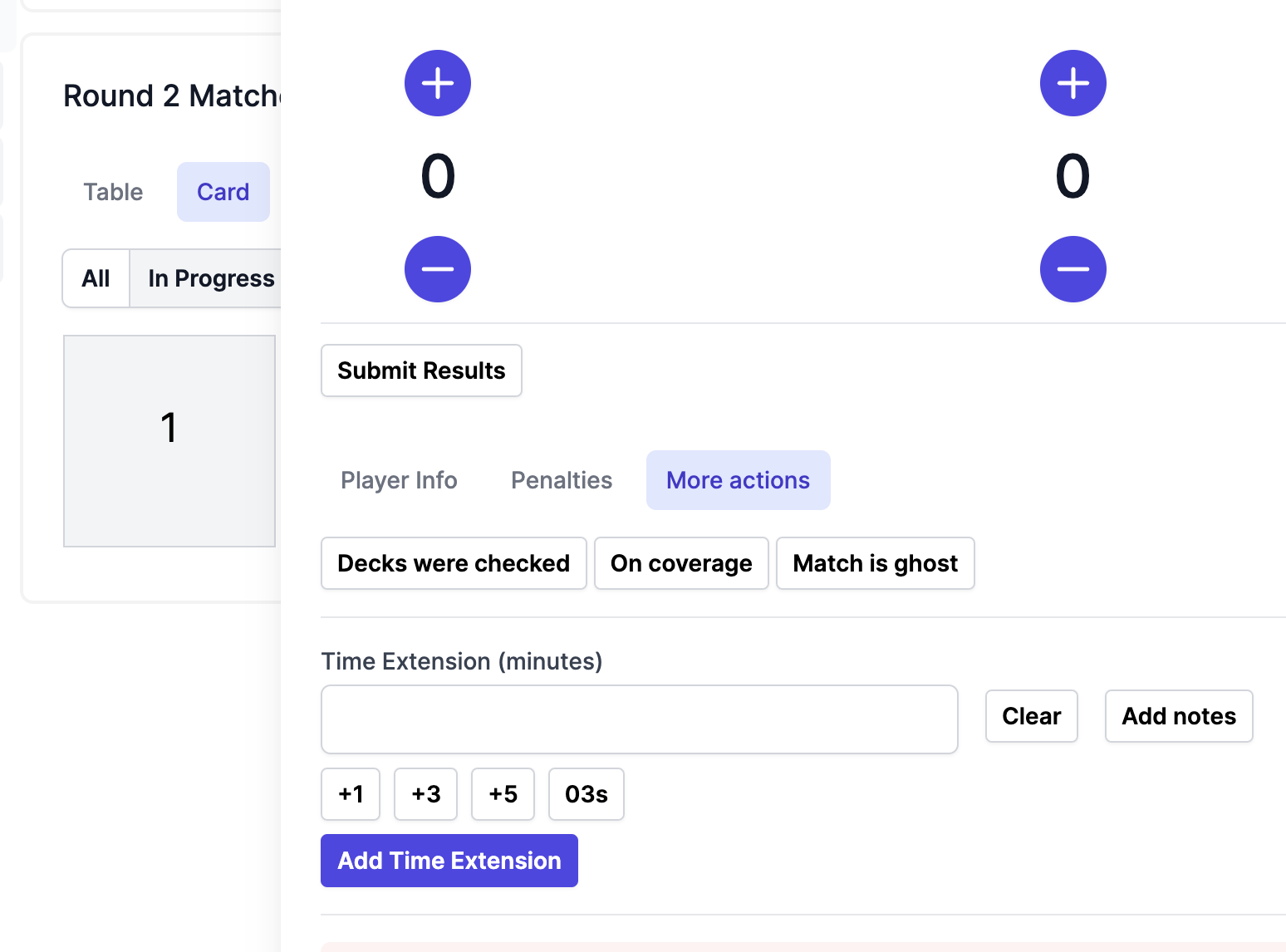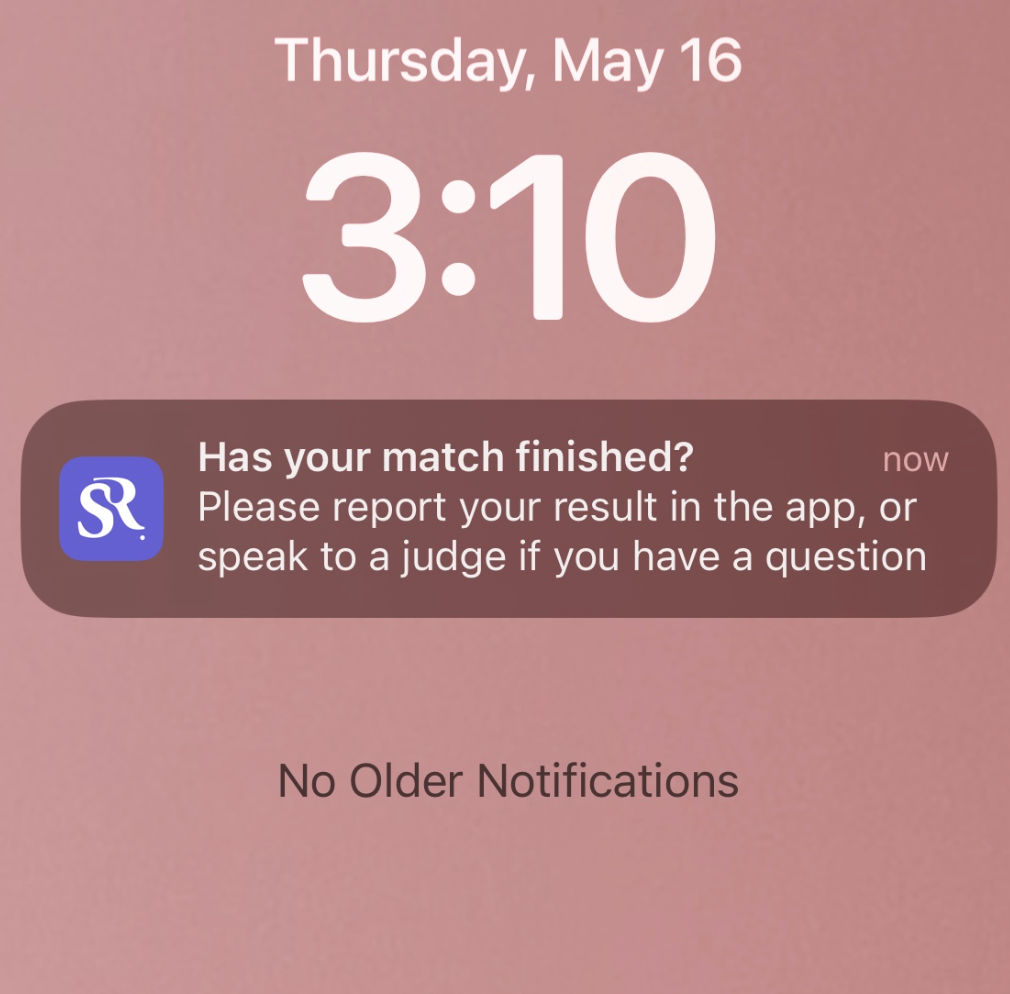Overview
During Event Management
Pairings and Rounds
-
Generating pairings, standings, and turning over rounds
Once the event has started, you’ll be able to progress rounds in the Controls tab. Click “Pair round 1” to generate your pairings.
Once pairings are generated, the Tournament tab will have a round 1 section. If you chose to start the phase with a player meeting, it’ll be round 0.
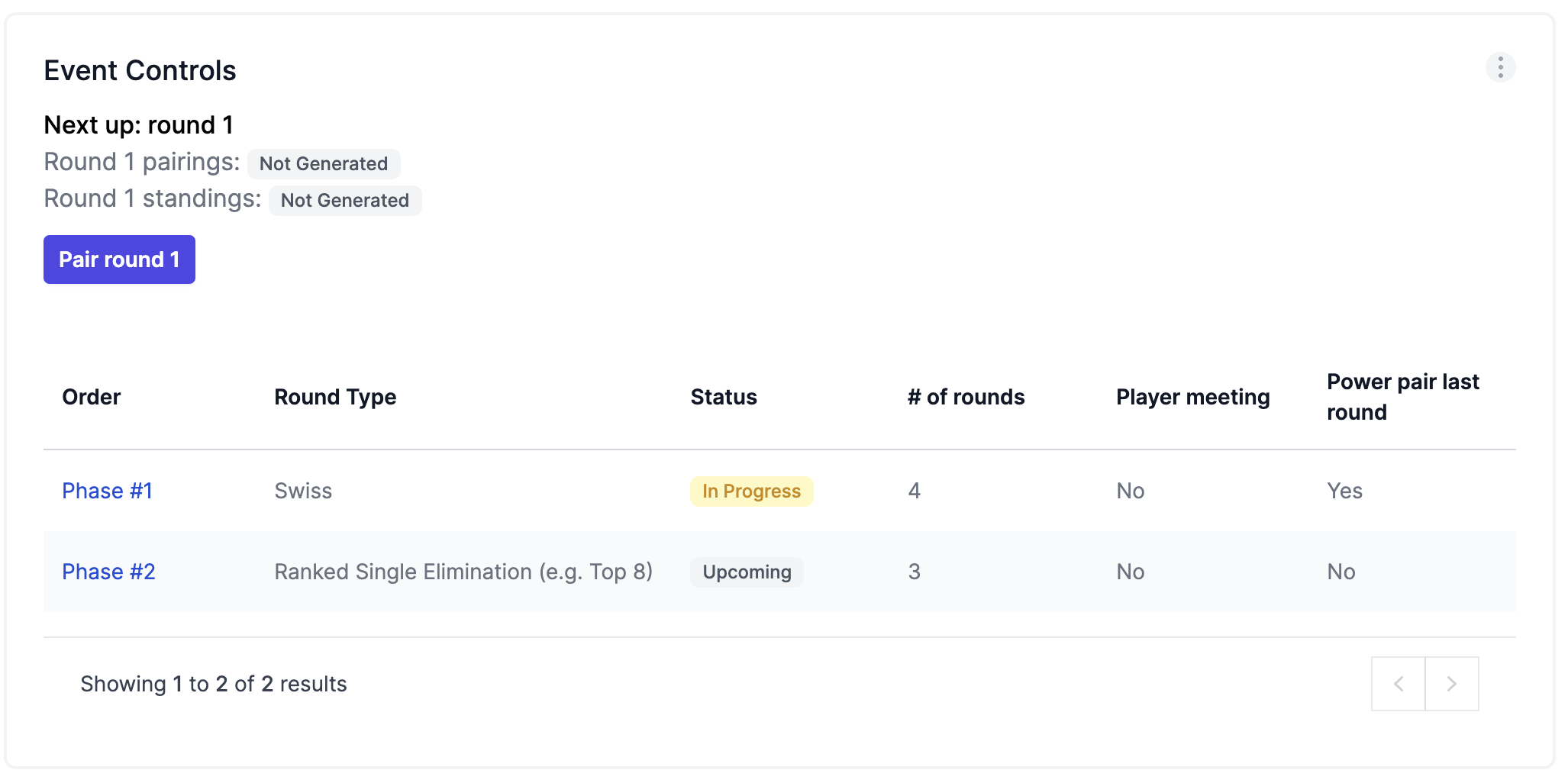
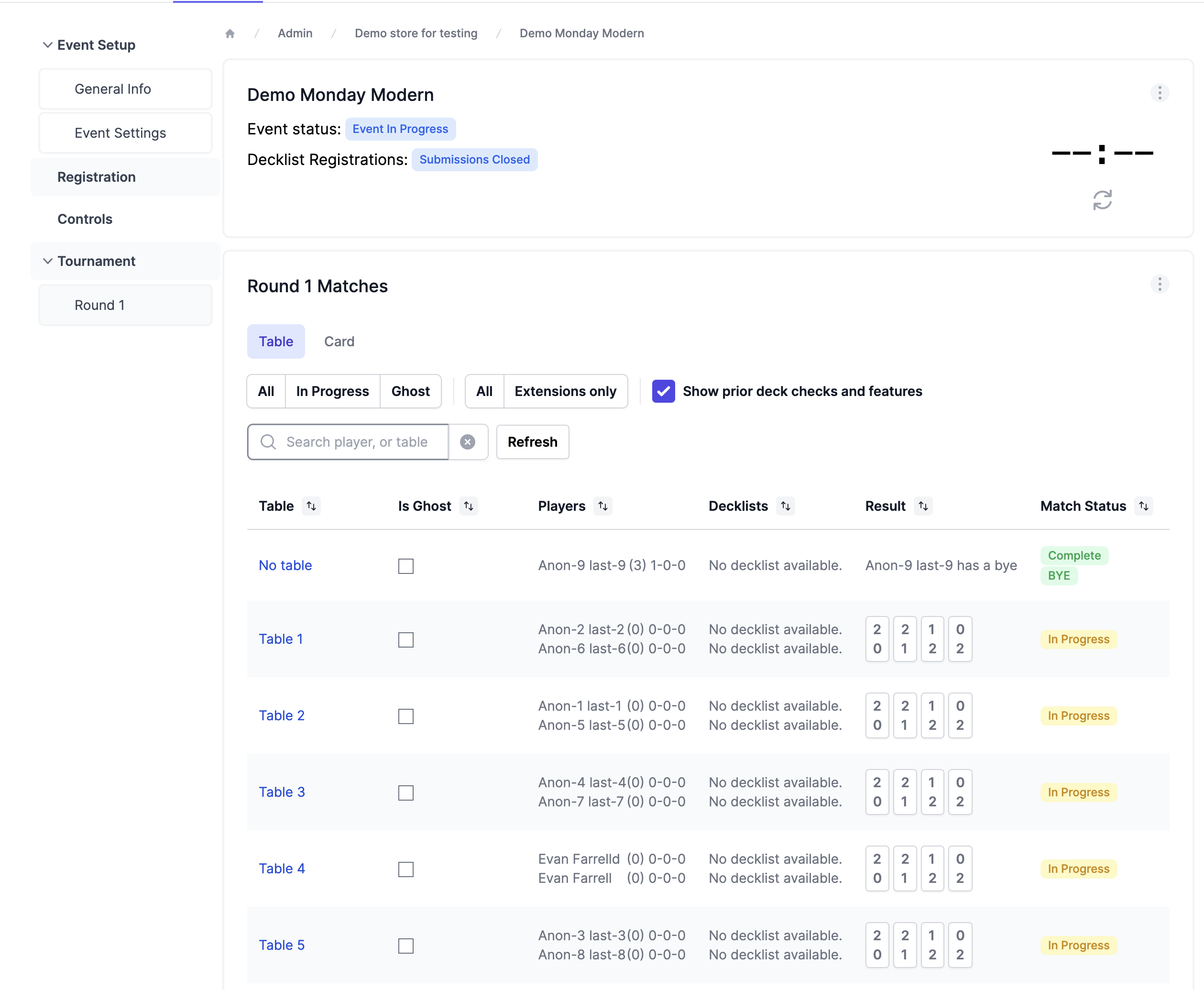 Publishing pairings will send players a push notification (if they allowed it in the app) and start the round.
Publishing pairings will send players a push notification (if they allowed it in the app) and start the round.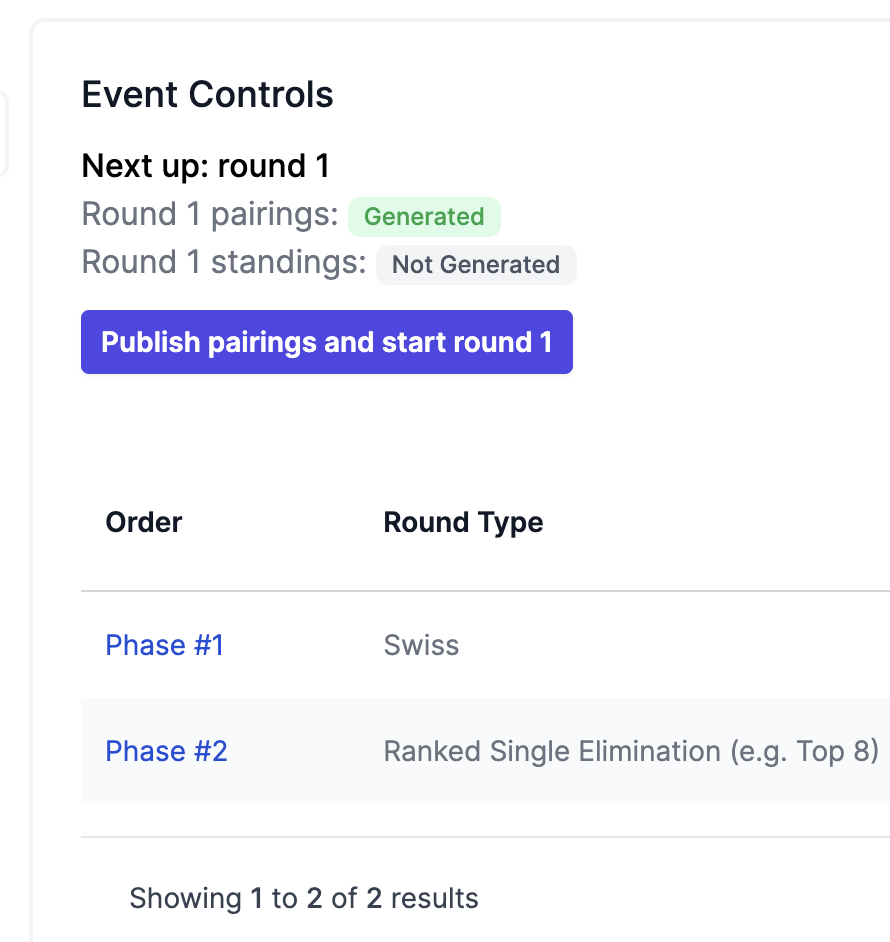 The top of the page will show the current round and the number of active matches. Once the number of active matches is zero, you can generate standings for the round
The top of the page will show the current round and the number of active matches. Once the number of active matches is zero, you can generate standings for the round Generated standings will be available under the current round in the Tournament tab
Generated standings will be available under the current round in the Tournament tab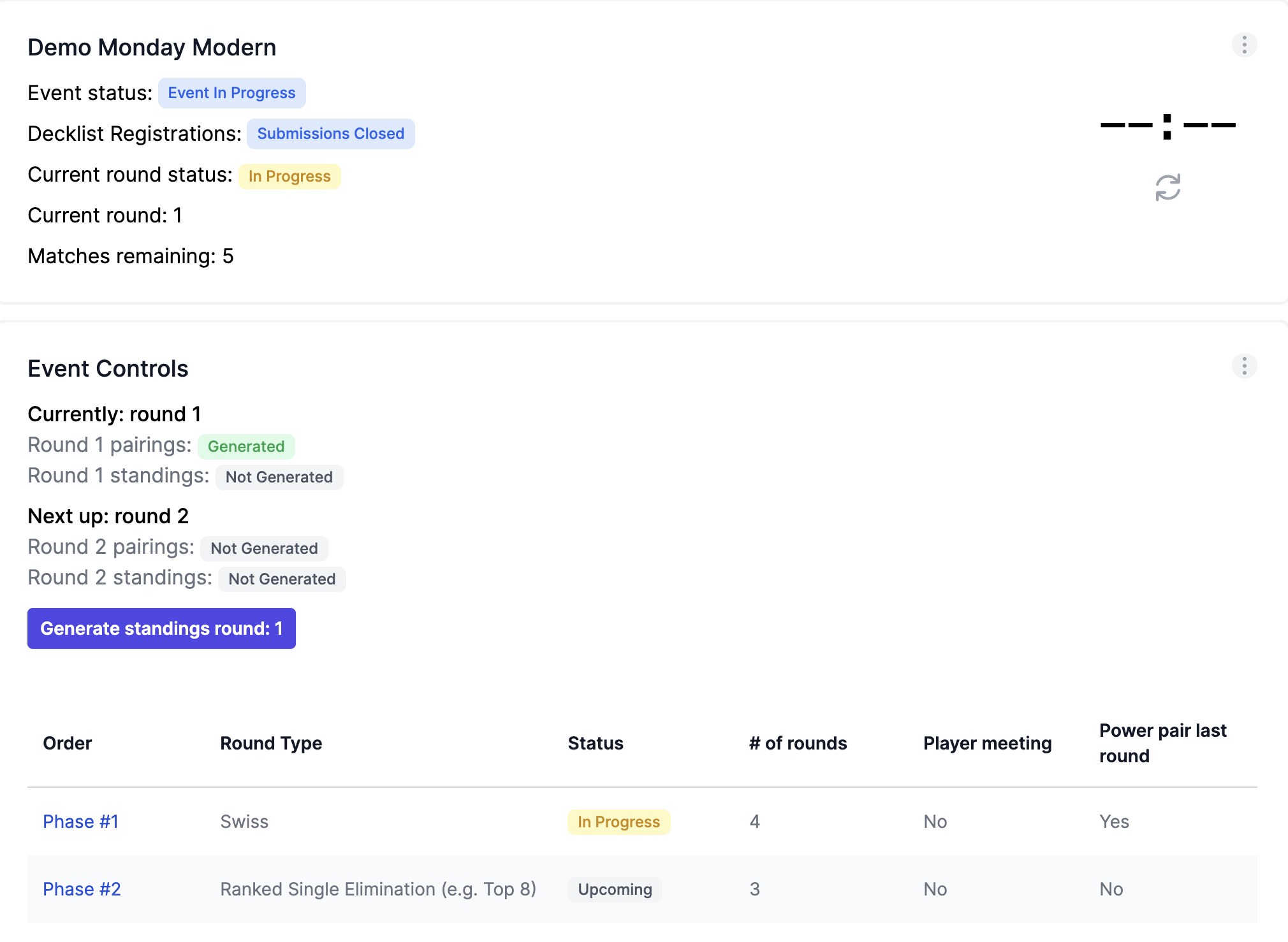 Once standings are up, you’ll be able to pair the next round and do it all again!
Once standings are up, you’ll be able to pair the next round and do it all again!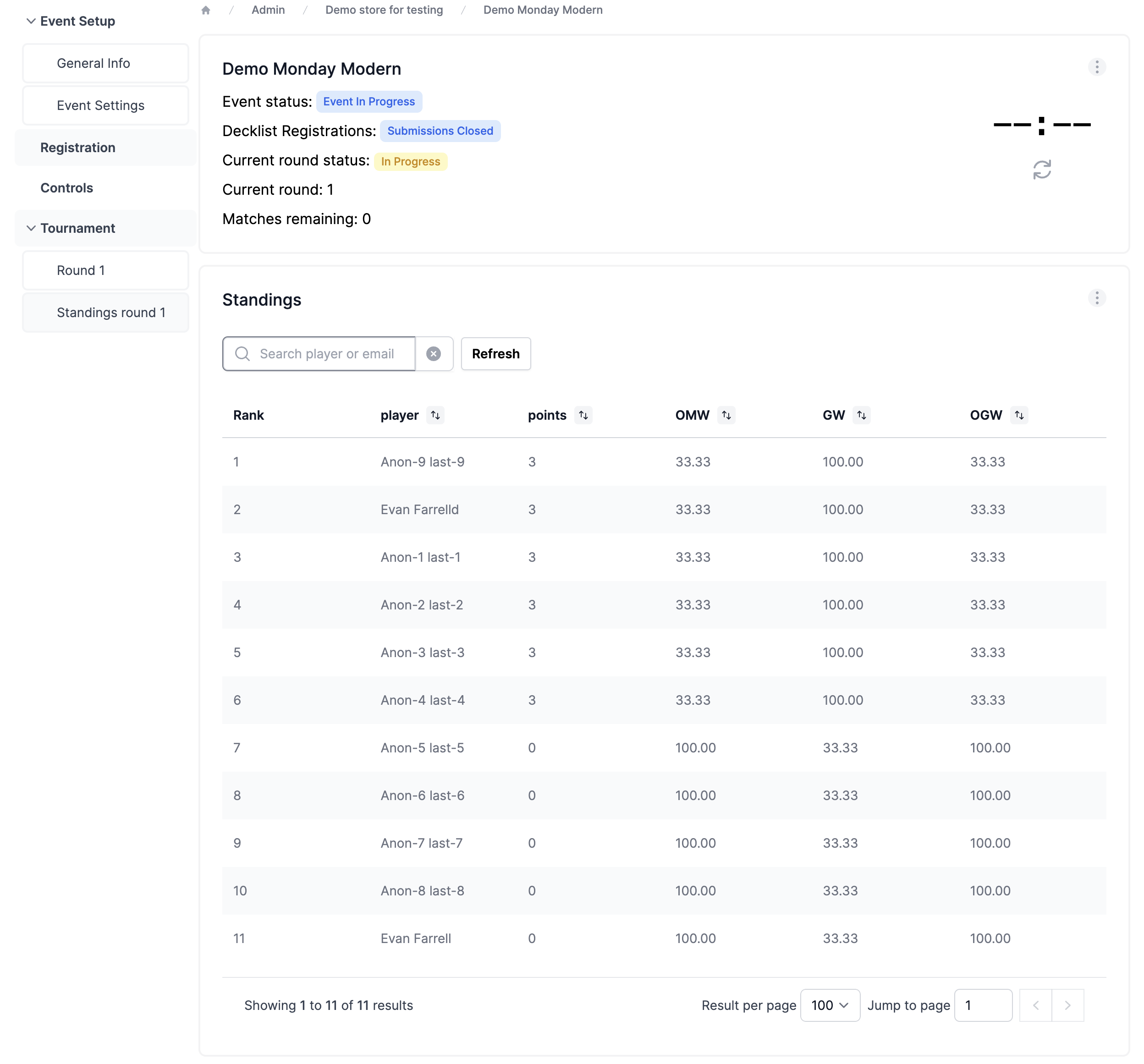
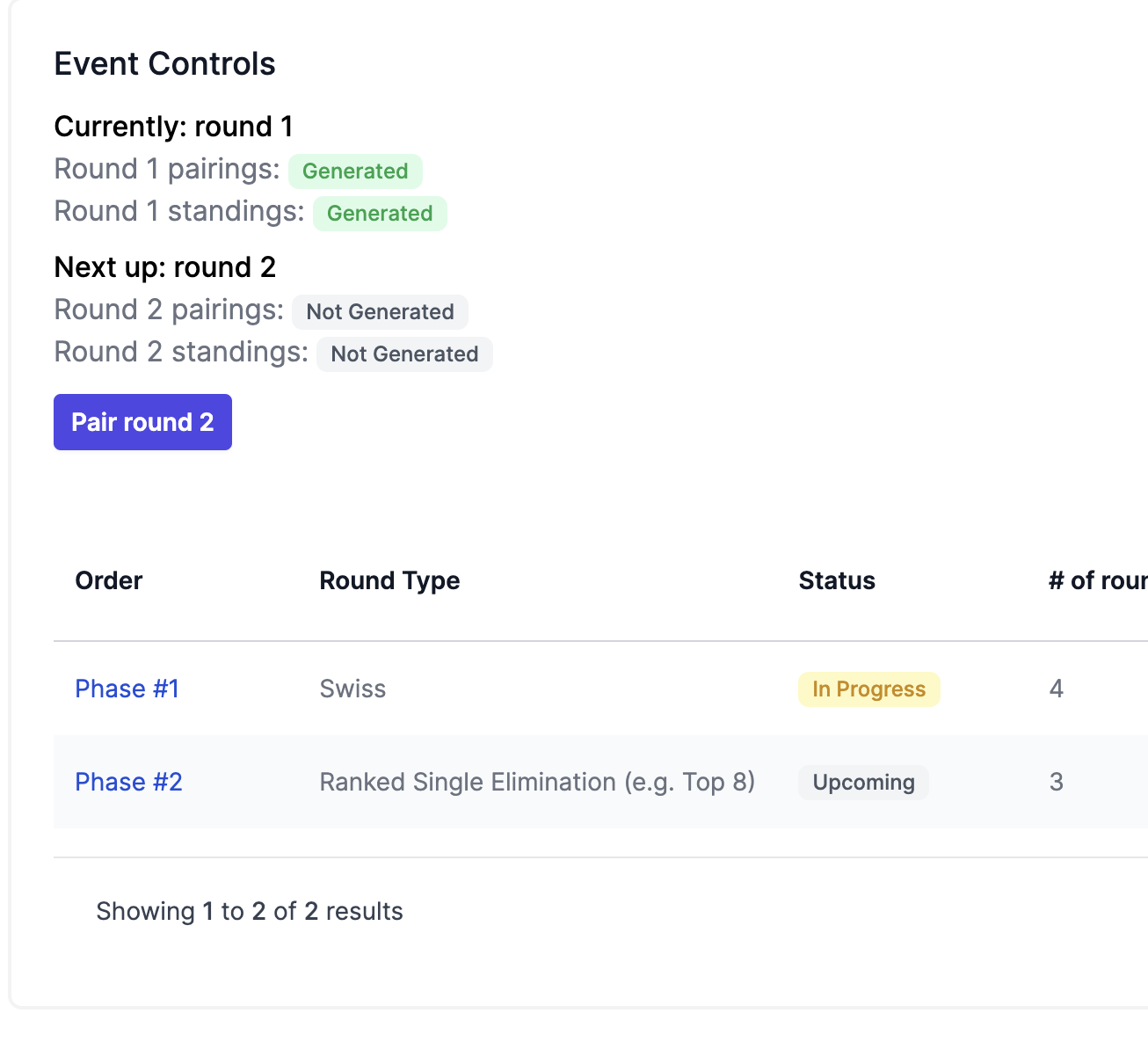
Match Management
-
Printing pairings, match slips, and standings
The three-dot menu of the Round tab will have options for printing match slips and pairings in a table by last name
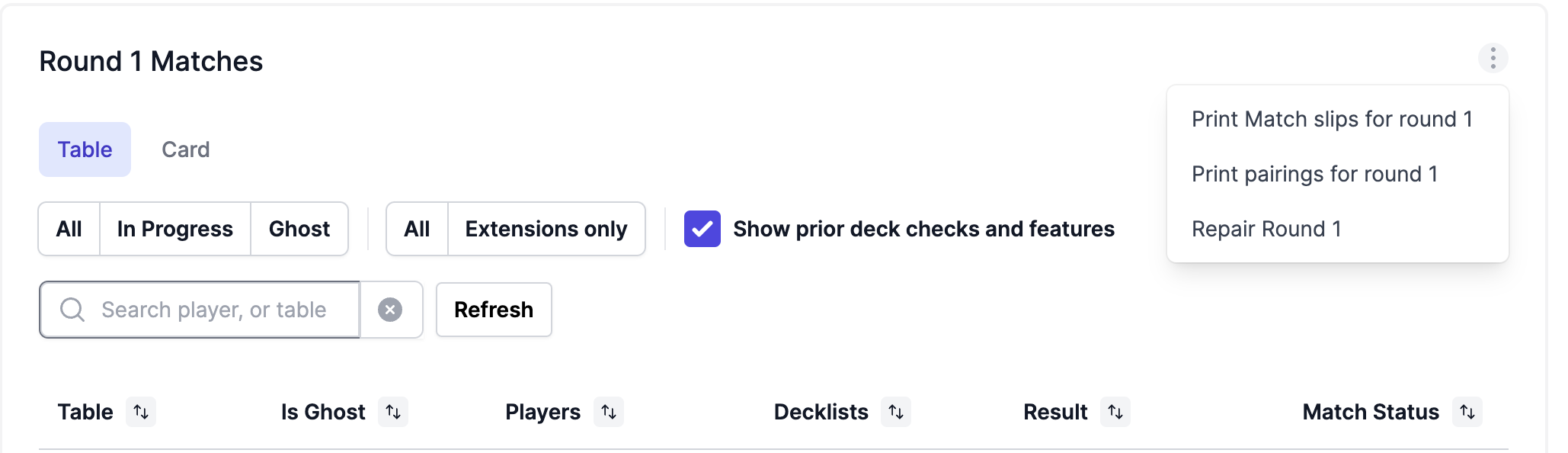
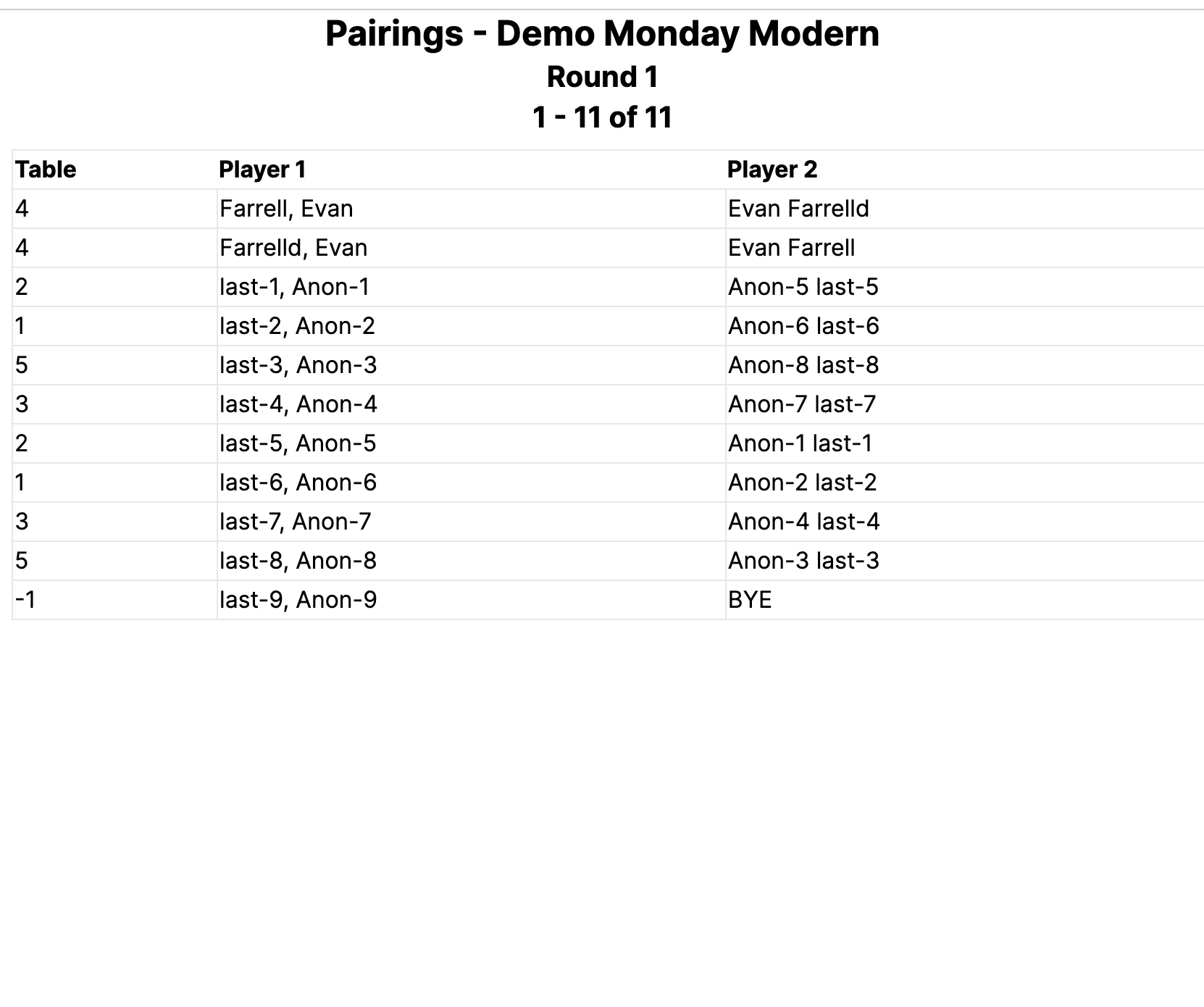 Match slips are printed so that the stacks of paper can be cut all at once, and the piles will be in order. The standings tab as similar options:
Match slips are printed so that the stacks of paper can be cut all at once, and the piles will be in order. The standings tab as similar options: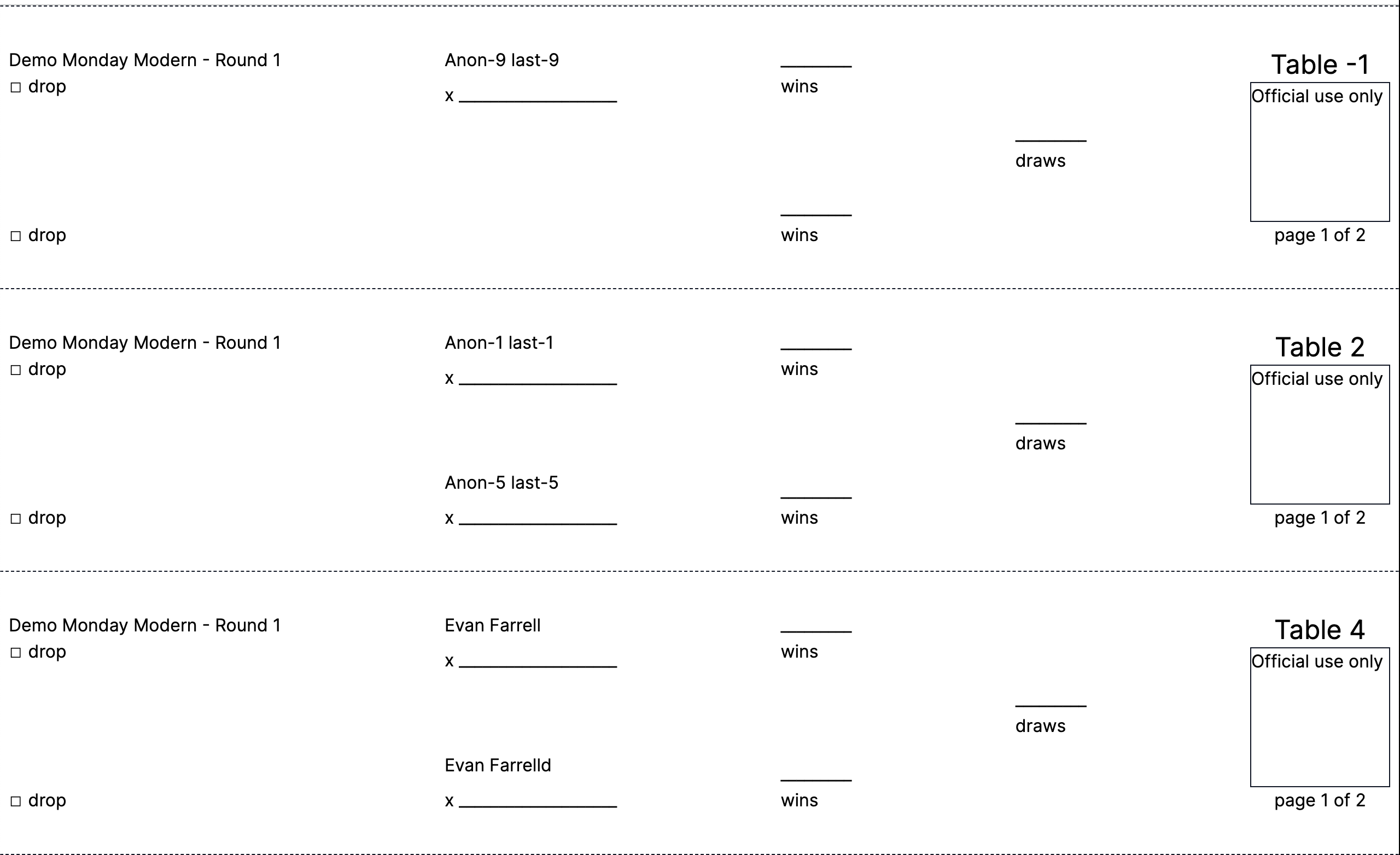
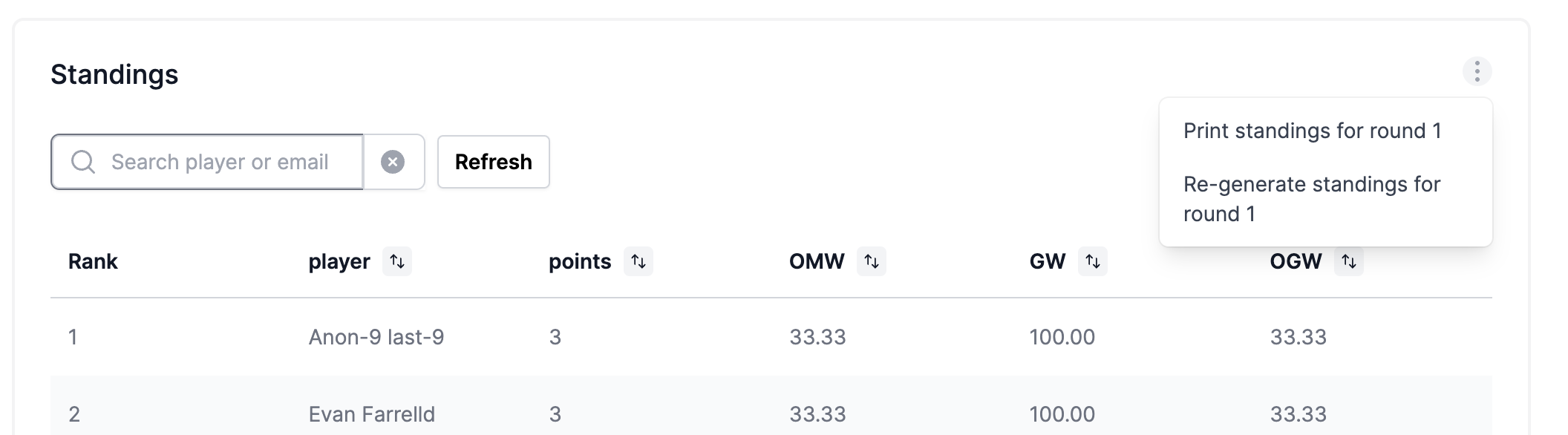
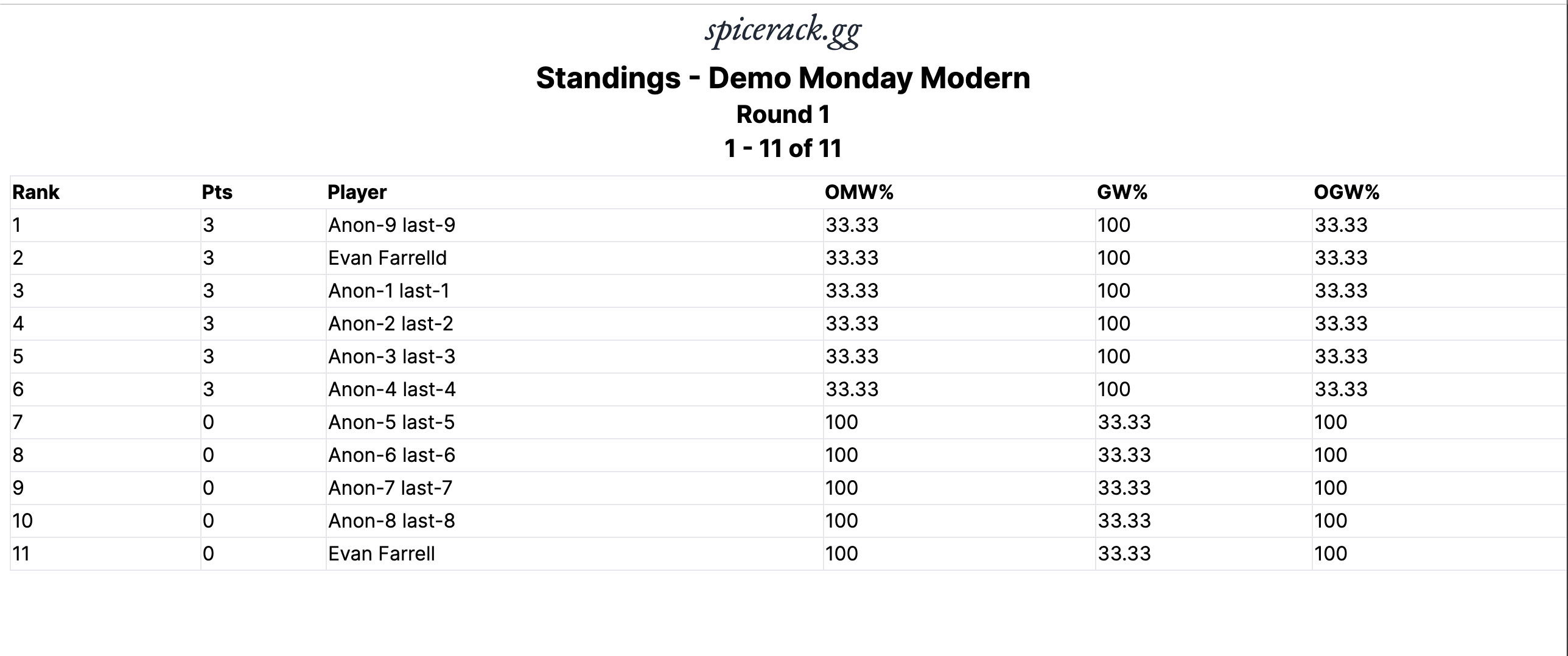
-
Reporting results for players
If you wish to report a result on behalf of a player you can do it either by clicking one of the prefilled result buttons in the Result column of the Round tab, or by clicking the match and choosing the number of wins/losses/draws.
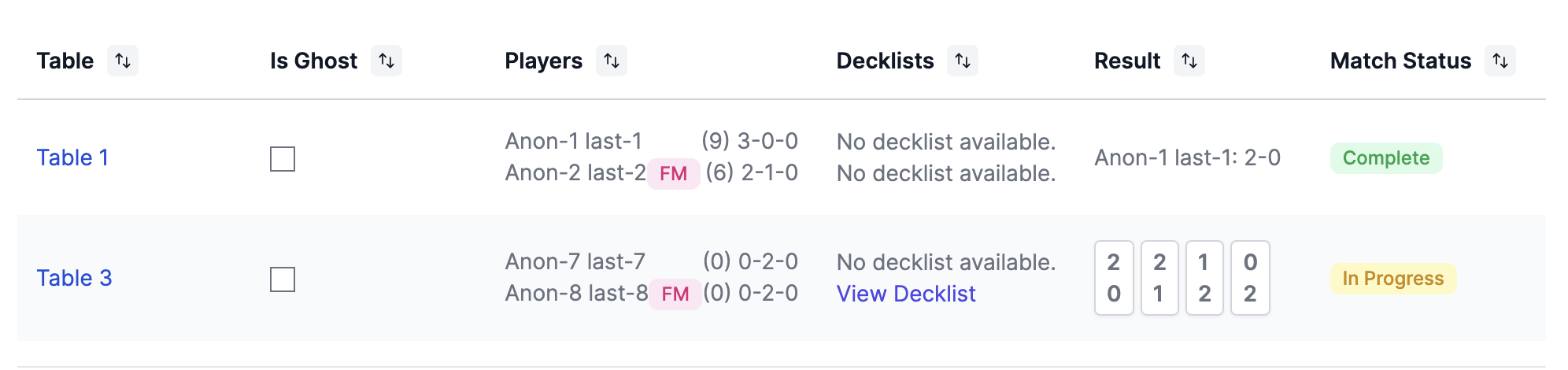
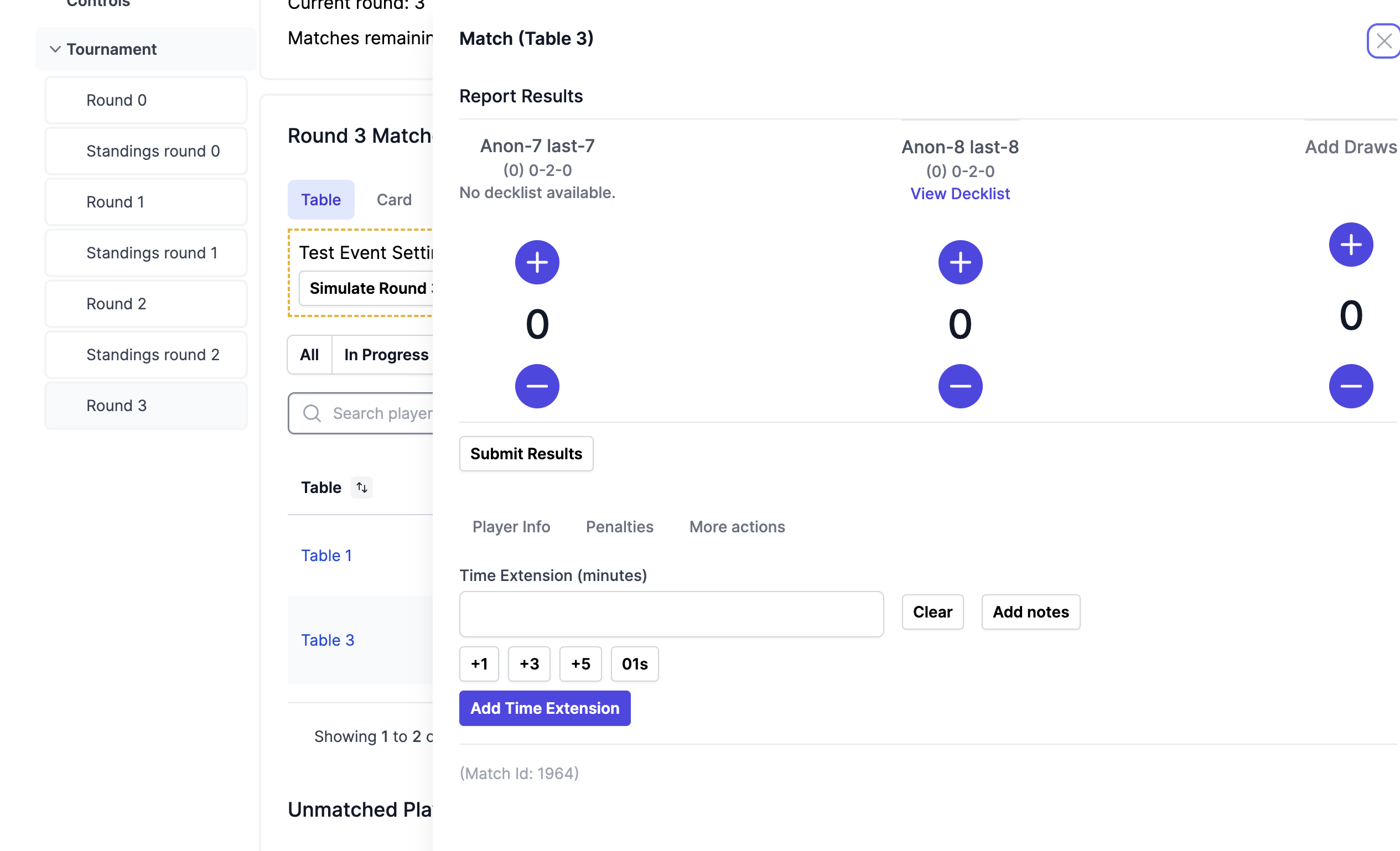
Timer and Extensions
-
Using the integrated timer, timer TV mode
The timer can be started at the top of the event’s page. Players will have access to the current time in the app.
Opening TV mode (same link as for registration) will now show the active timer. If you pause the timer on your phone or another computer, the timer will update itself on the TV (it usually takes a few seconds to catch up).
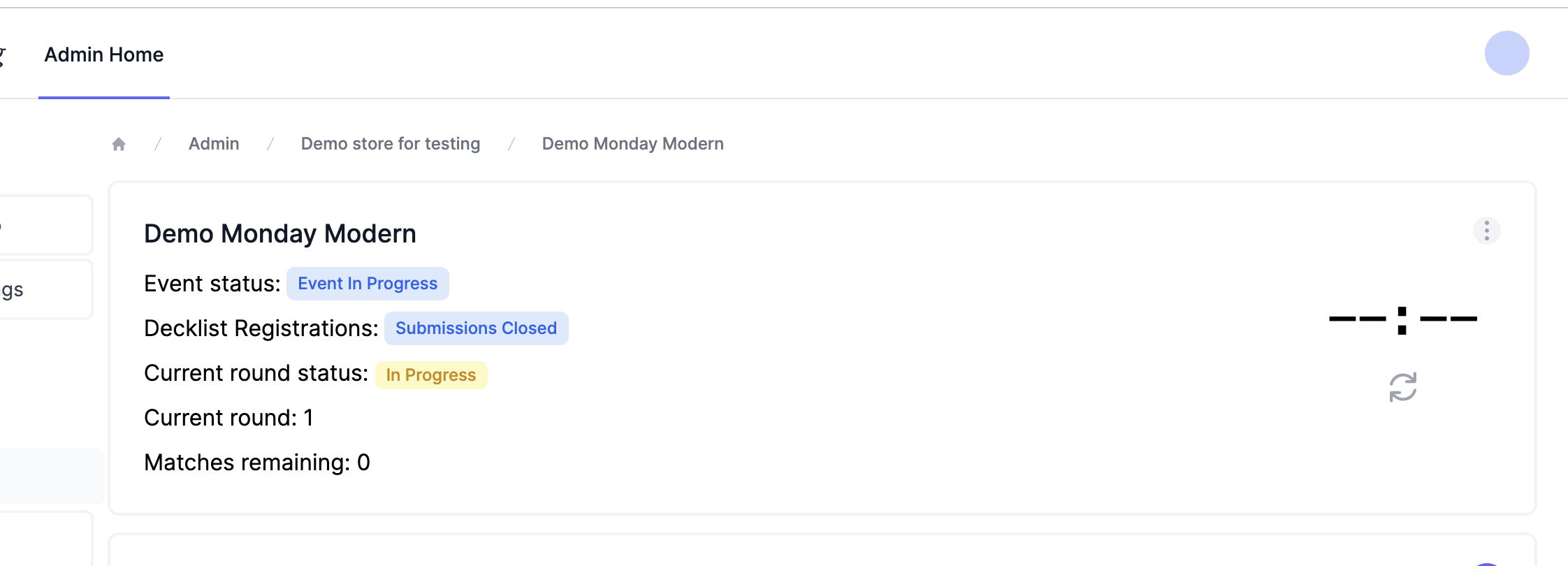
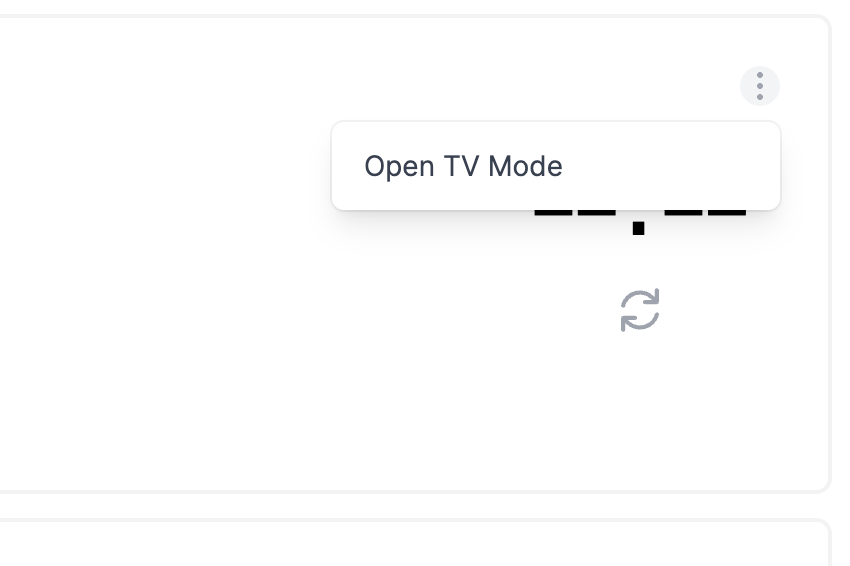 (Worth noting the timer goes negative properly)
(Worth noting the timer goes negative properly)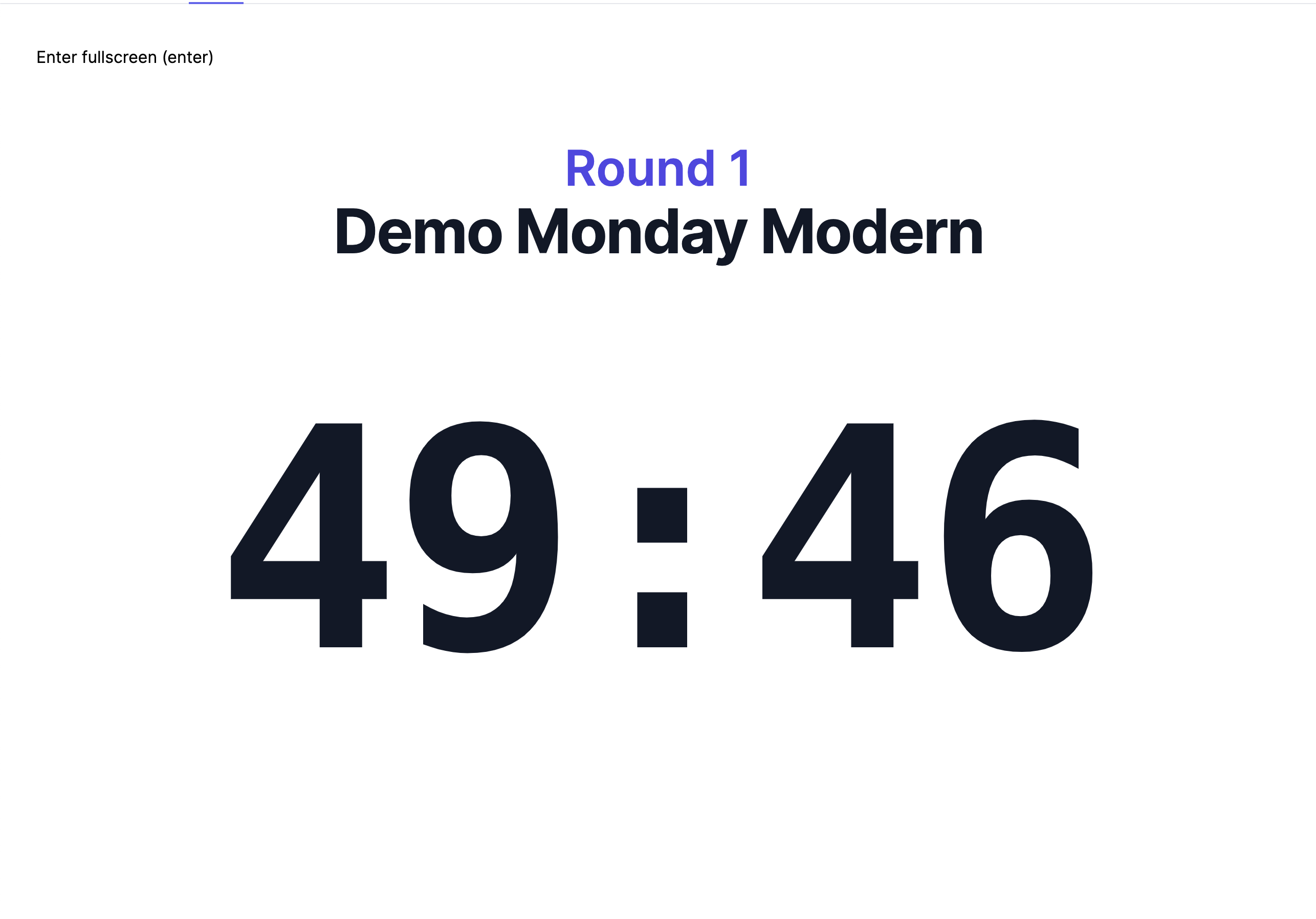
-
Applying penalties & time extensions
Clicking a player’s match in the Round tab will give you the option to enter penalties, in the “penalties” submenu.
If necessary, both players can be infracted at the same time, and notes can be added if you wish. A time extension can also be added at the same time as your penalty. The buttons below the input offer quick options, or your can enter the # of minutes yourself. The ”58s” button as shown below is a real-time timer that starts counting when you click on a match, which can be used to time deck checks and calls for you if you wish.
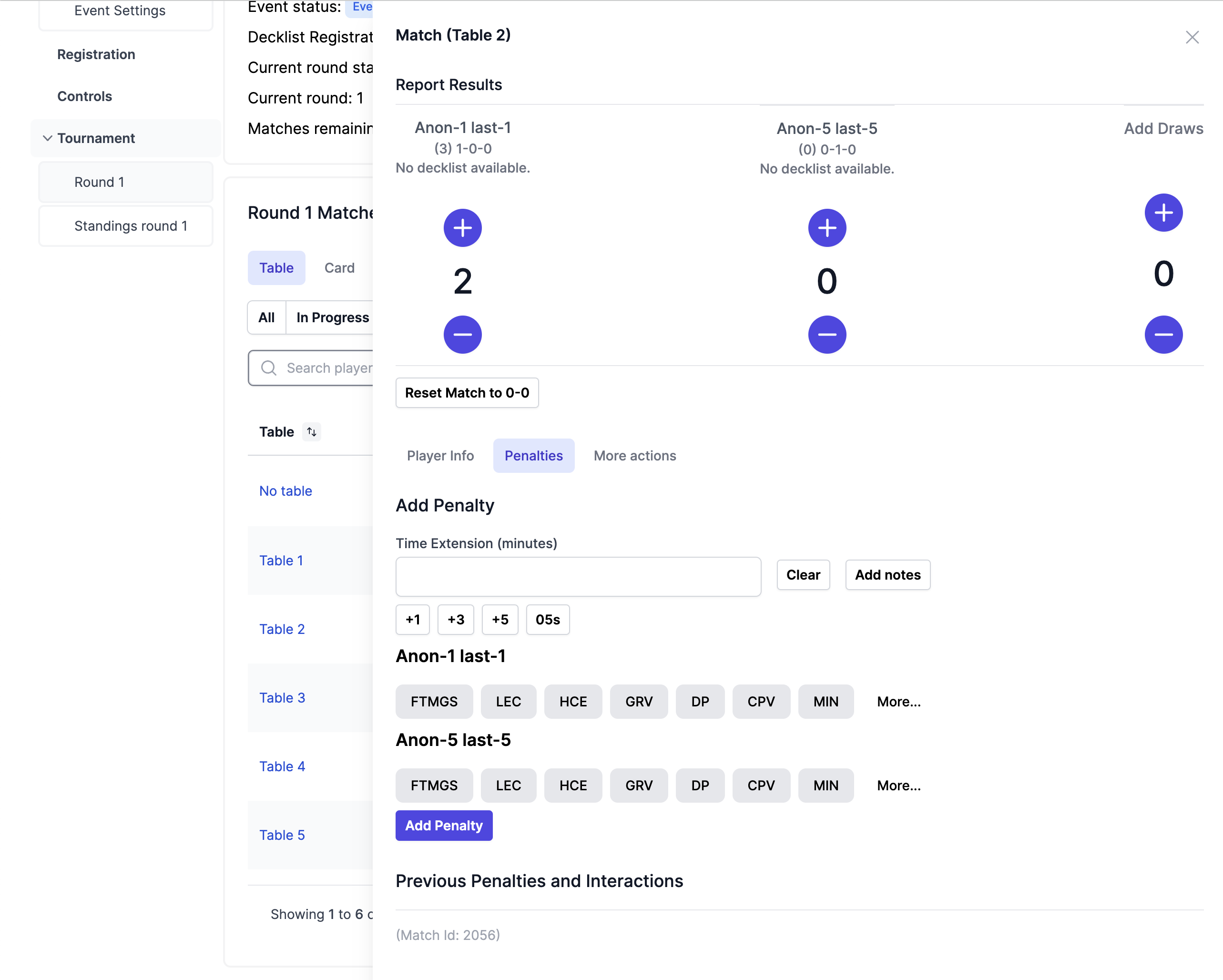 Tables with time extensions will show a “+X mins”. In both the Table and Card view of the matches tab
Tables with time extensions will show a “+X mins”. In both the Table and Card view of the matches tab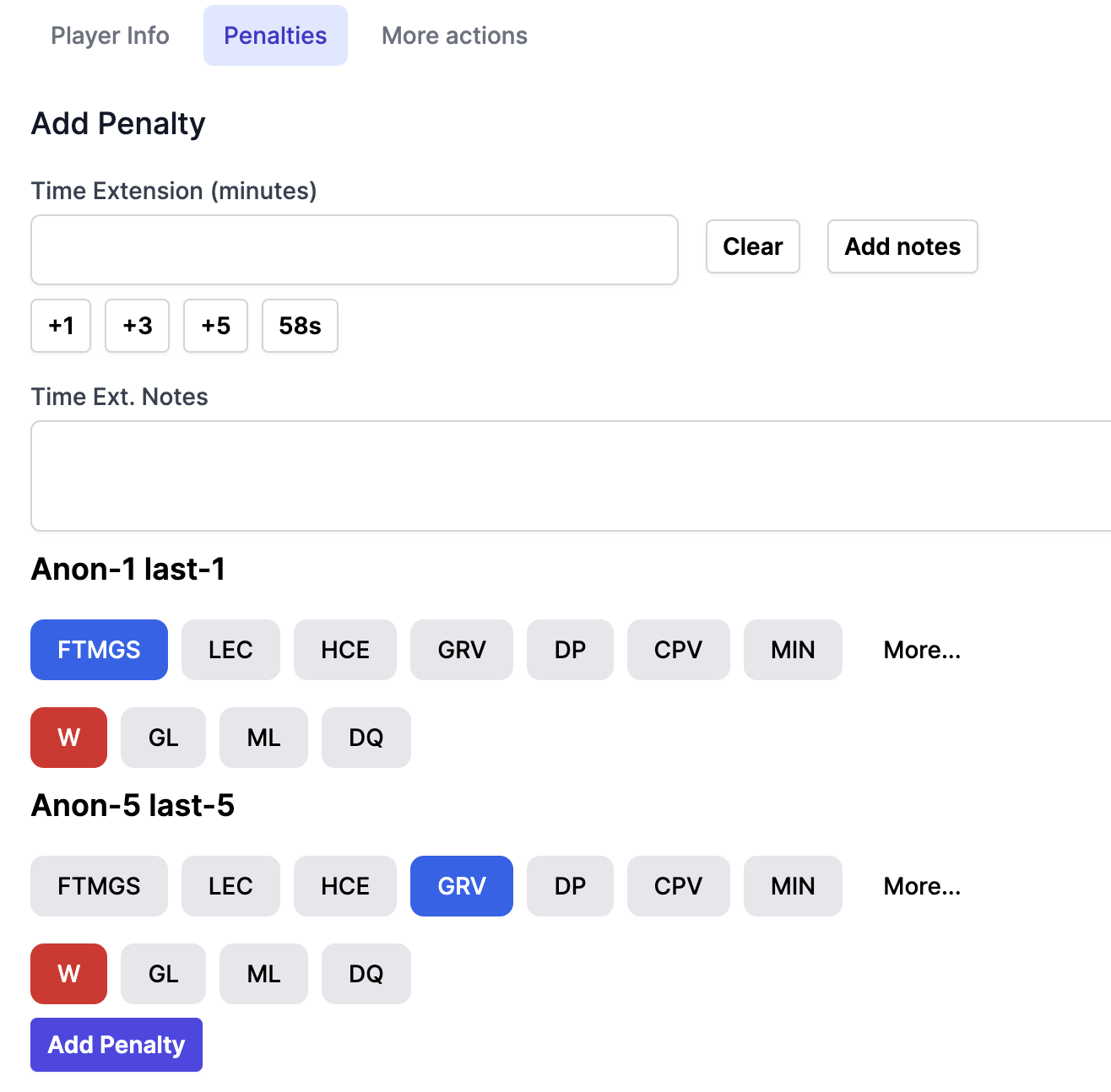
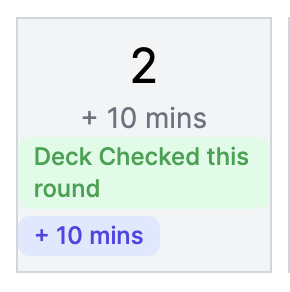
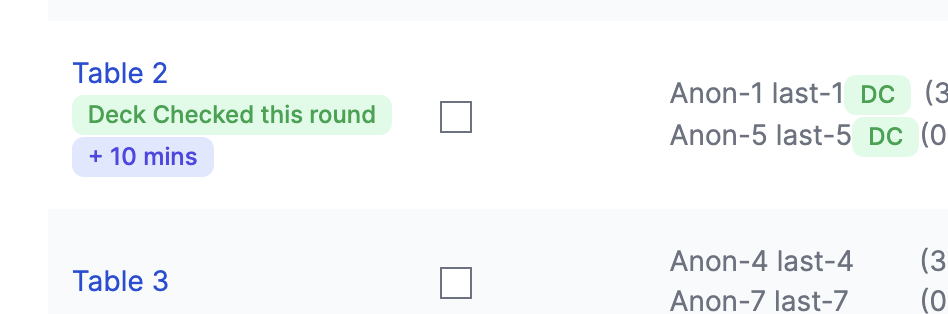
Feature Matches and Deck Checks
-
Performing deck checks
In the “more actions” menu in a match, you can mark a match as checked with the “Decks were checked” button.
This will show up in the player’s match as “Deck check this round”, but will also note a “DC” beside their name in all future rounds, which can be used to get a quick view of who has/hasn’t been checked throughout an event
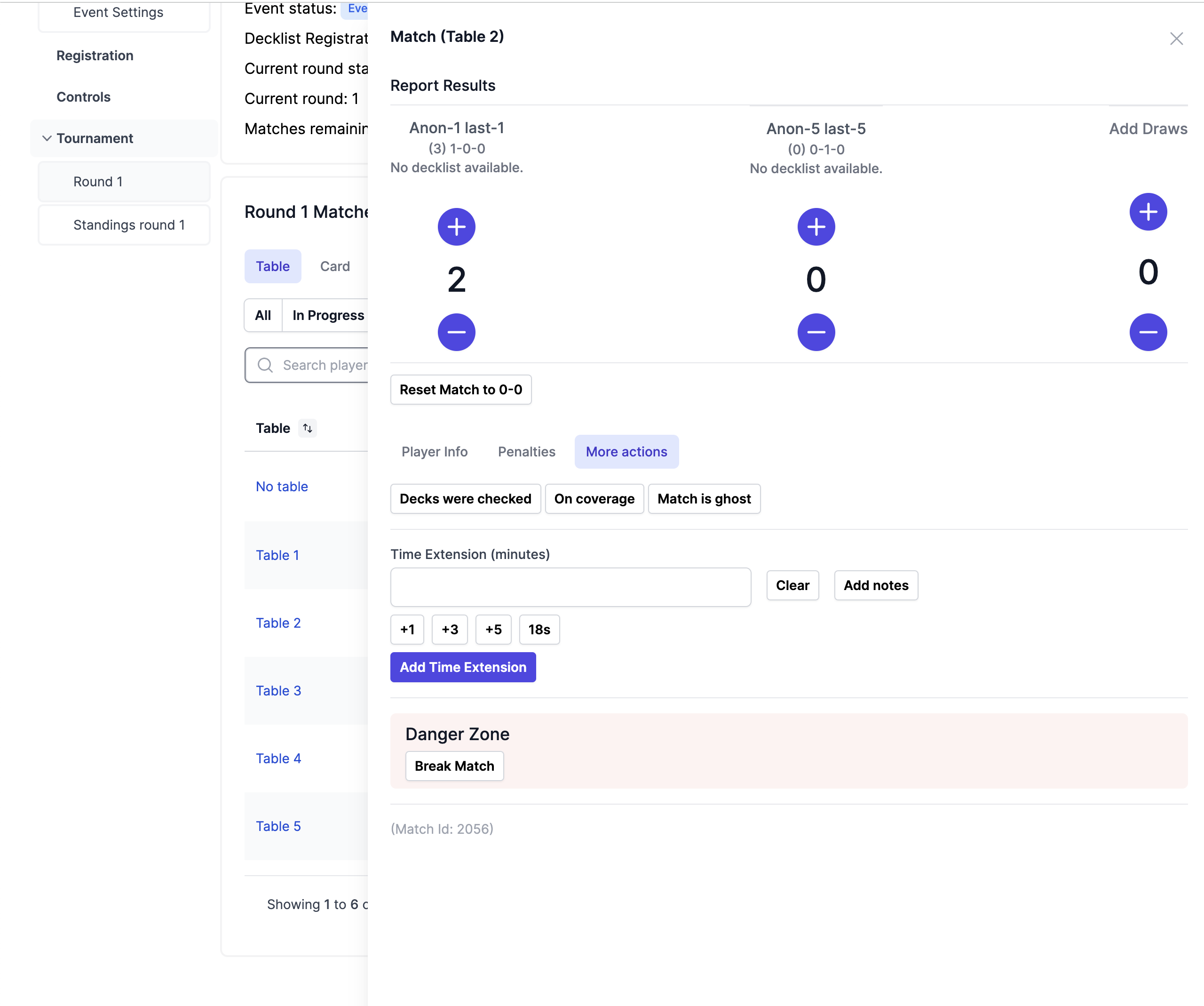
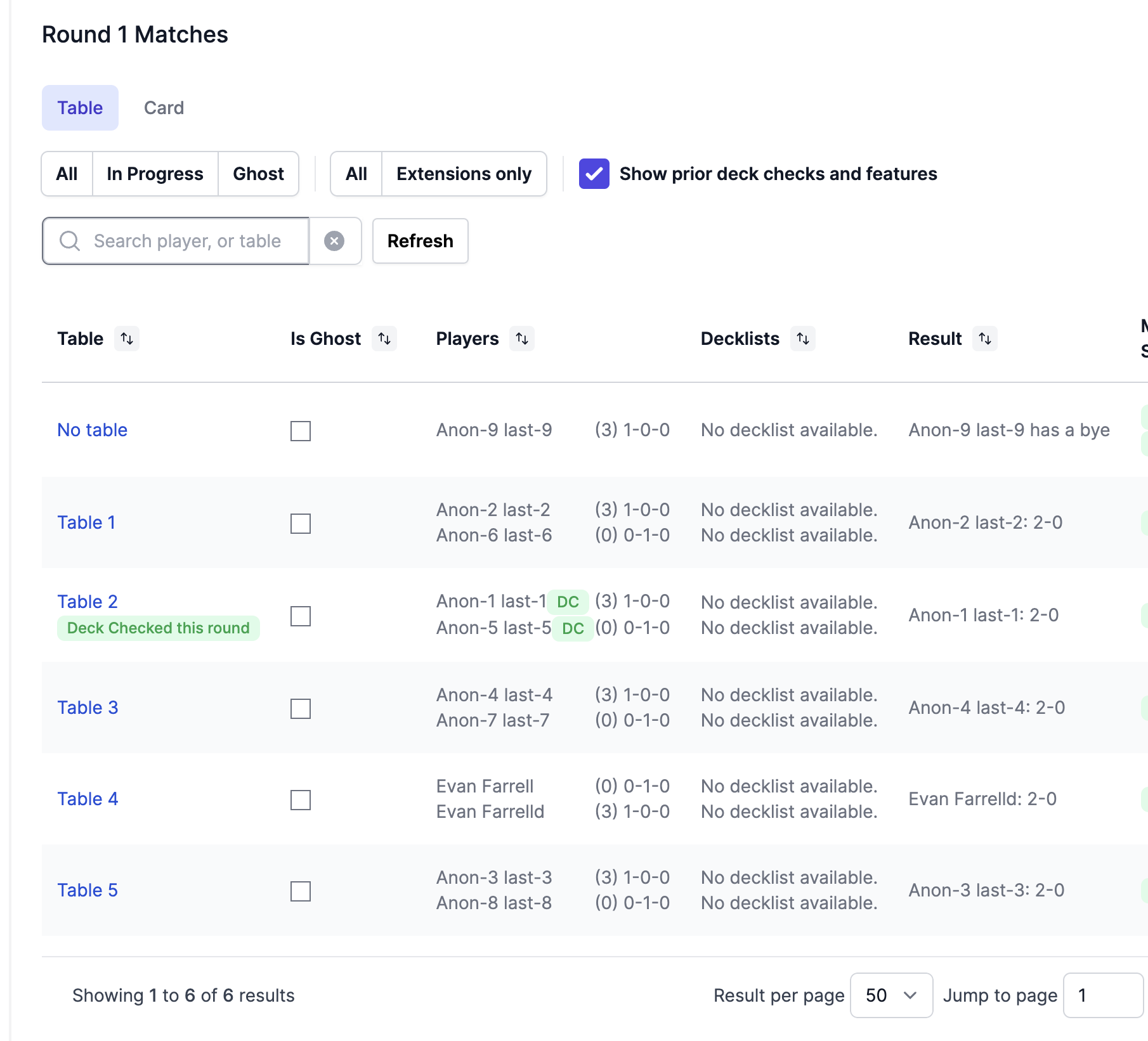
-
Putting players on feature match
In the “more actions” menu in a match, you can mark a match as “on coverage”, which will give them the “Feature Match” tag, and a “FM” beside their name for the rest of the event, which can be used by coverage teams that want to quickly know who has/hasn’t been featured yet at top tables.
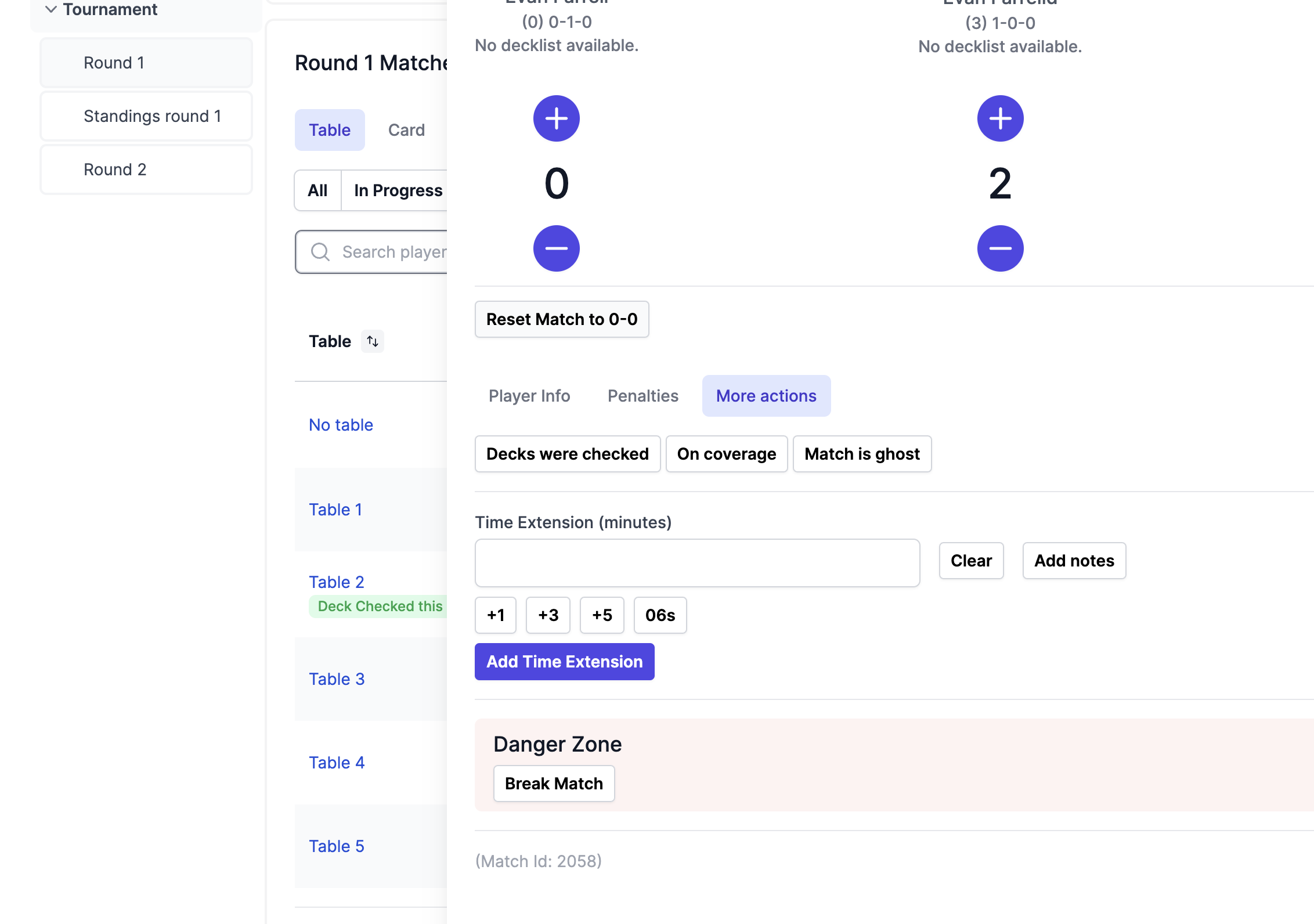
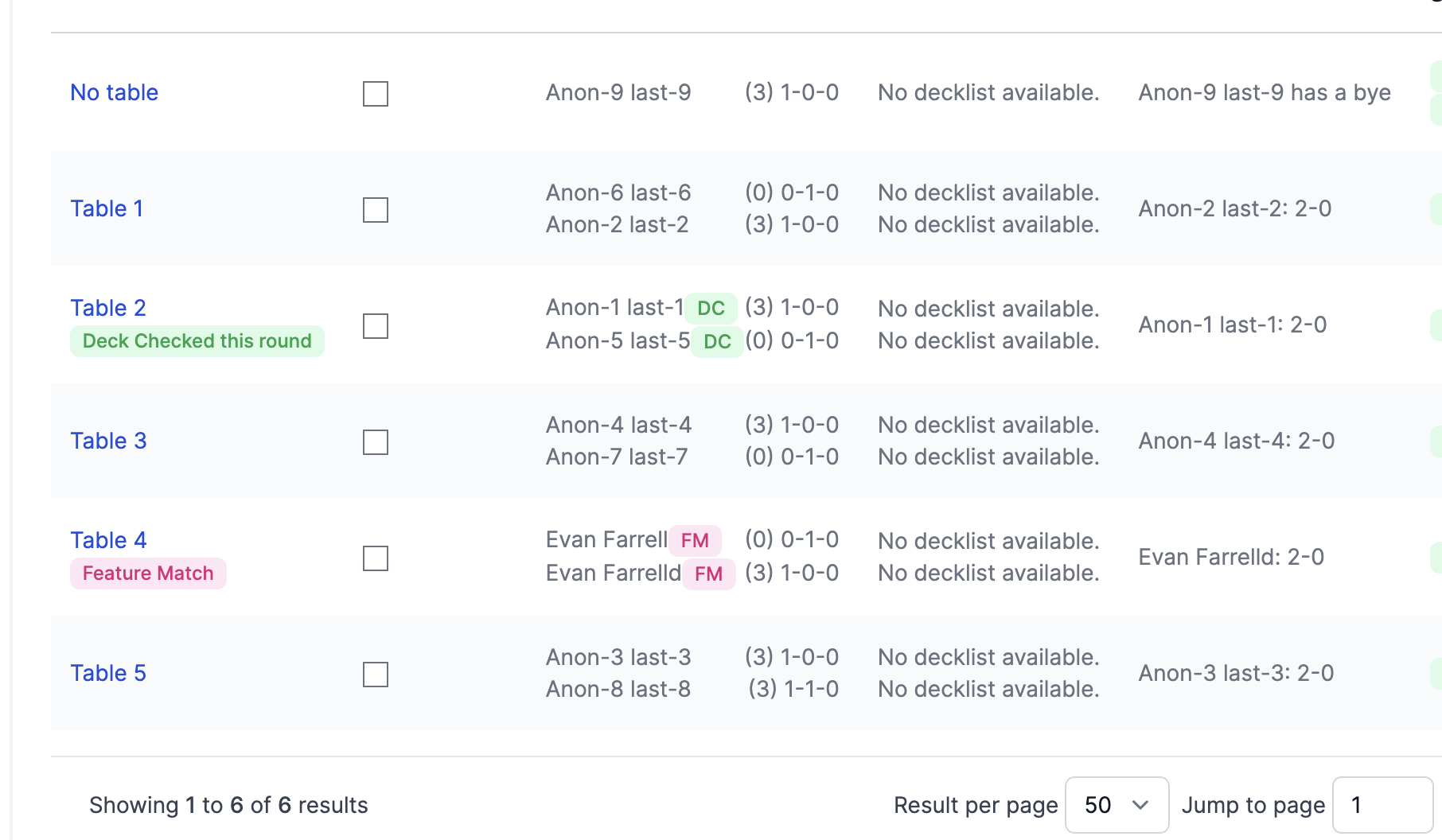 When a table is marked as feature, the players will get a push notification like above.
When a table is marked as feature, the players will get a push notification like above.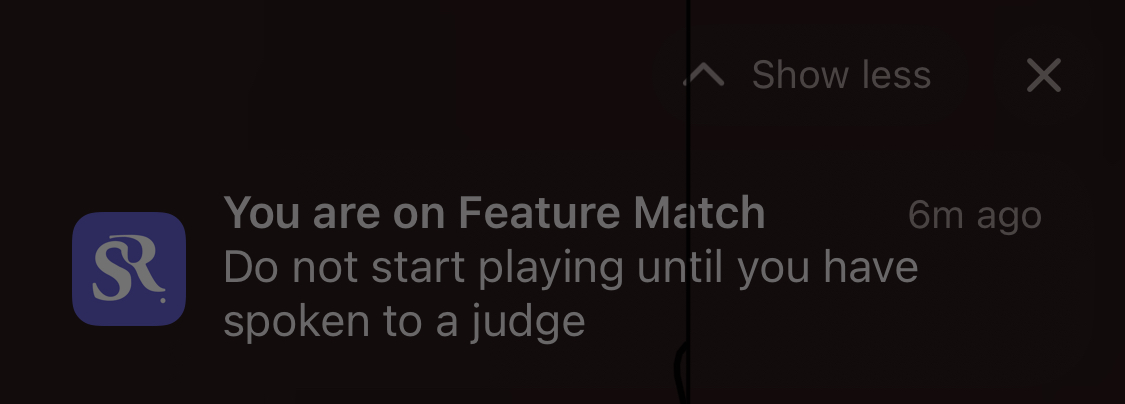
End of Round Procedures
-
Performing end-of-round and marking matches as ghosts
You can filter for In Progress matches only in the Round tab, and view the matches either as a table, or as cards
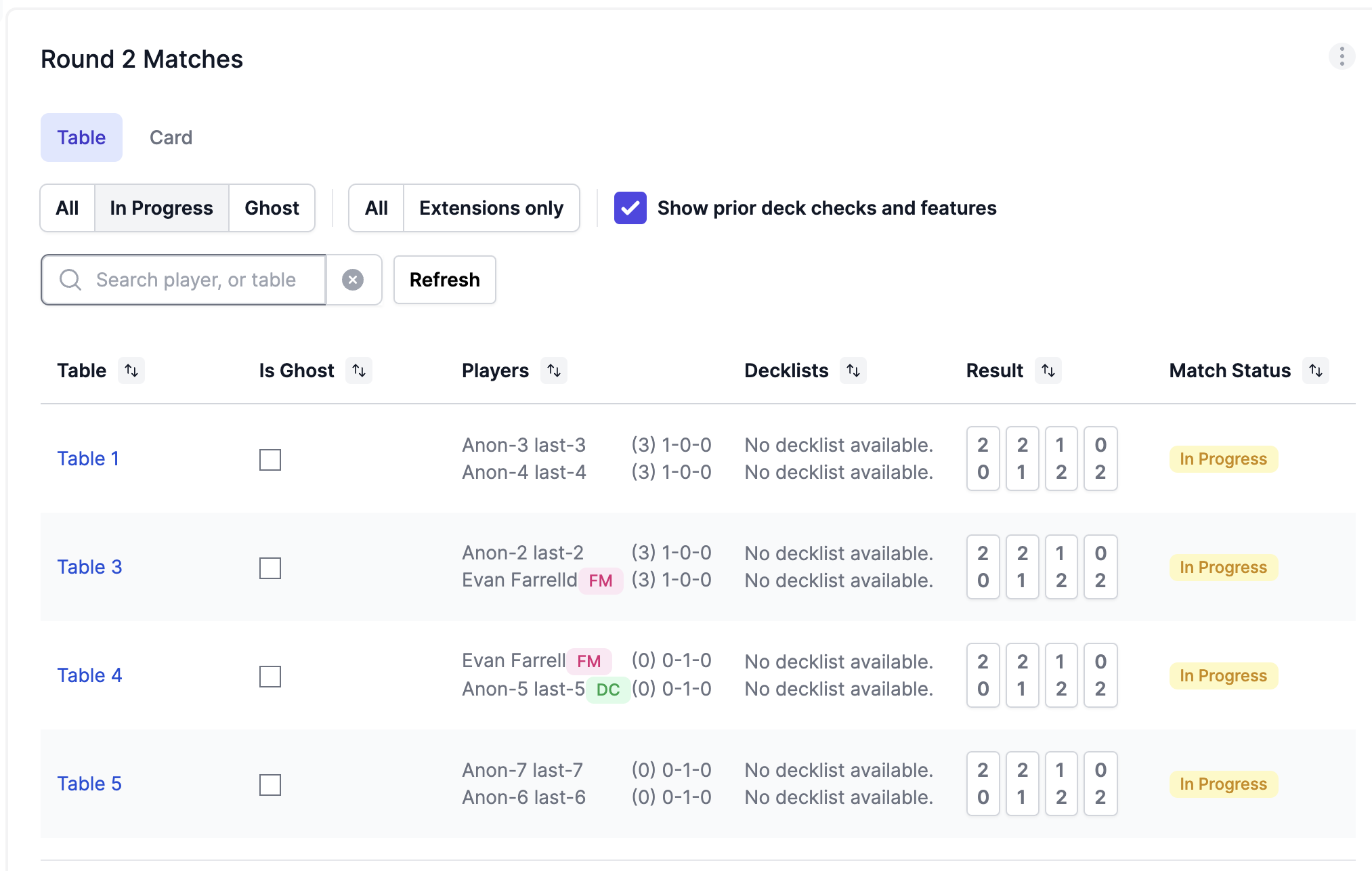 You can mark matches as ghosts either by clicking “is ghost” in the table, or by clicking the match and setting “Match is ghost”.
You can mark matches as ghosts either by clicking “is ghost” in the table, or by clicking the match and setting “Match is ghost”.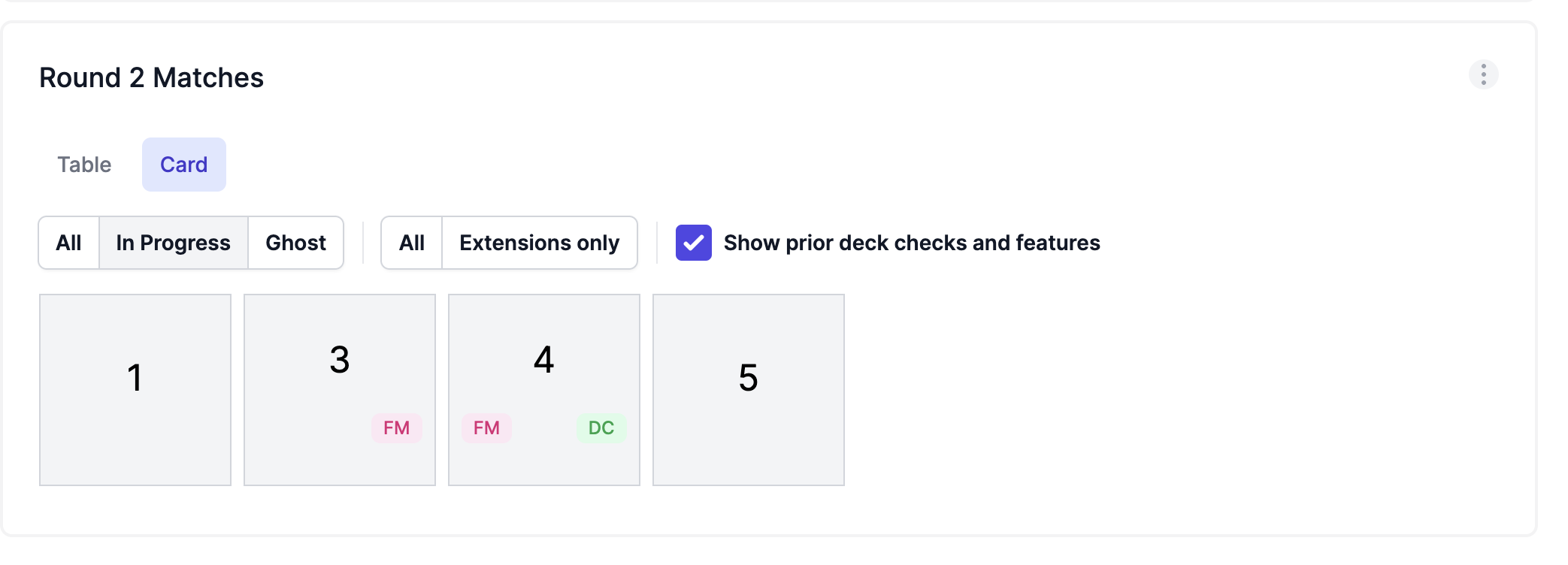 When marked as ghost, both players will get a push notification asking them to submit their match result in the app.
When marked as ghost, both players will get a push notification asking them to submit their match result in the app.